The Notifications feature provides real-time alerts for important system events through the toolbar bell icon.
Accessing Notifications
Click the bell icon in the toolbar to view recent notifications:
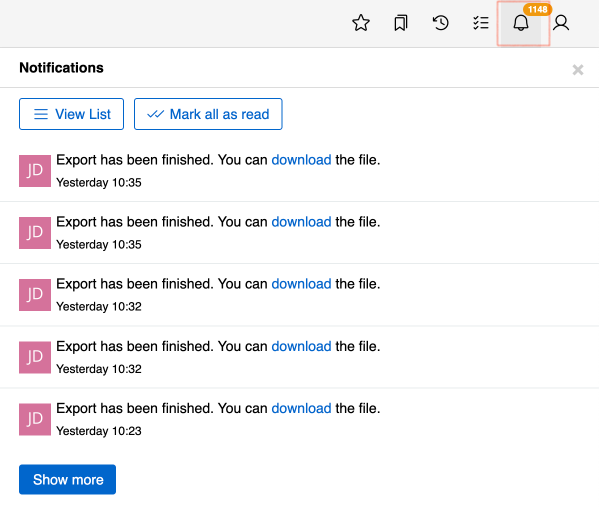
Notifications List
Click View List to access the complete notifications history:
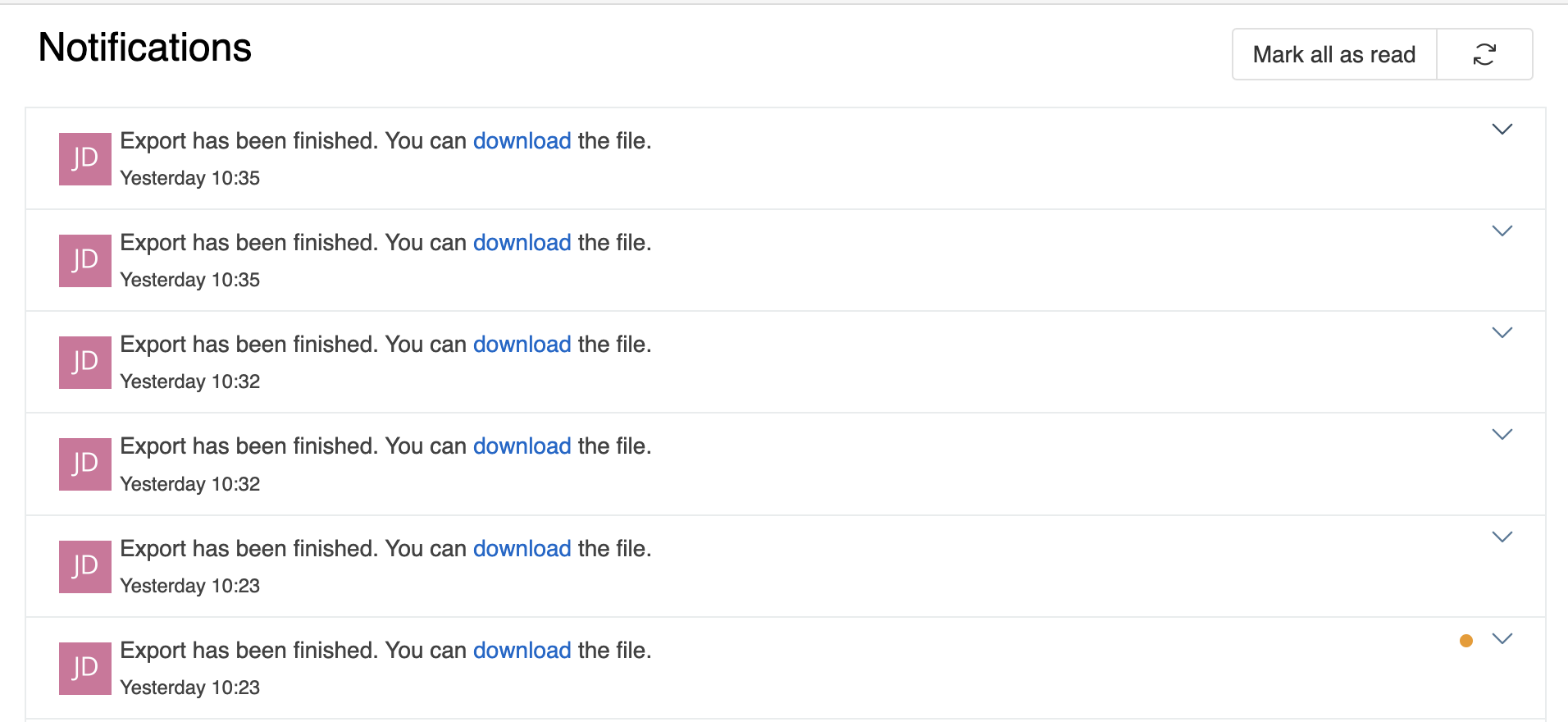
Managing Notifications
In the notifications list, you can:
- Mark individual notifications as read by scrolling to view them
- Use the Mark all as read button to clear all unread notifications at once
- Delete individual notifications using the arrow button menu in each notification record
Notification Types
Notifications appear for various events including:
- Mentions in streams
- Changes to followed records
- Records addressed to you
- System updates and alerts
User Settings
Each user can configure their personal notification preferences in their User Profile. In the Notifications panel, you can:
- Enable or disable receiving notifications by selecting the Receive Notifications checkbox
- Choose which notification profile to use (by default, the system-wide default profile is used)

Configuration
For detailed notification settings and management, see Administration - Notifications.