Labels manage user interface translations and text customization across different languages. This feature allows you to customize system messages, field labels, tooltips, and other interface elements.
Overview
The Labels system provides centralized management of all UI translations. Each label has a unique code and can be translated into multiple languages. Labels are organized by modules and can be customized from their default values.
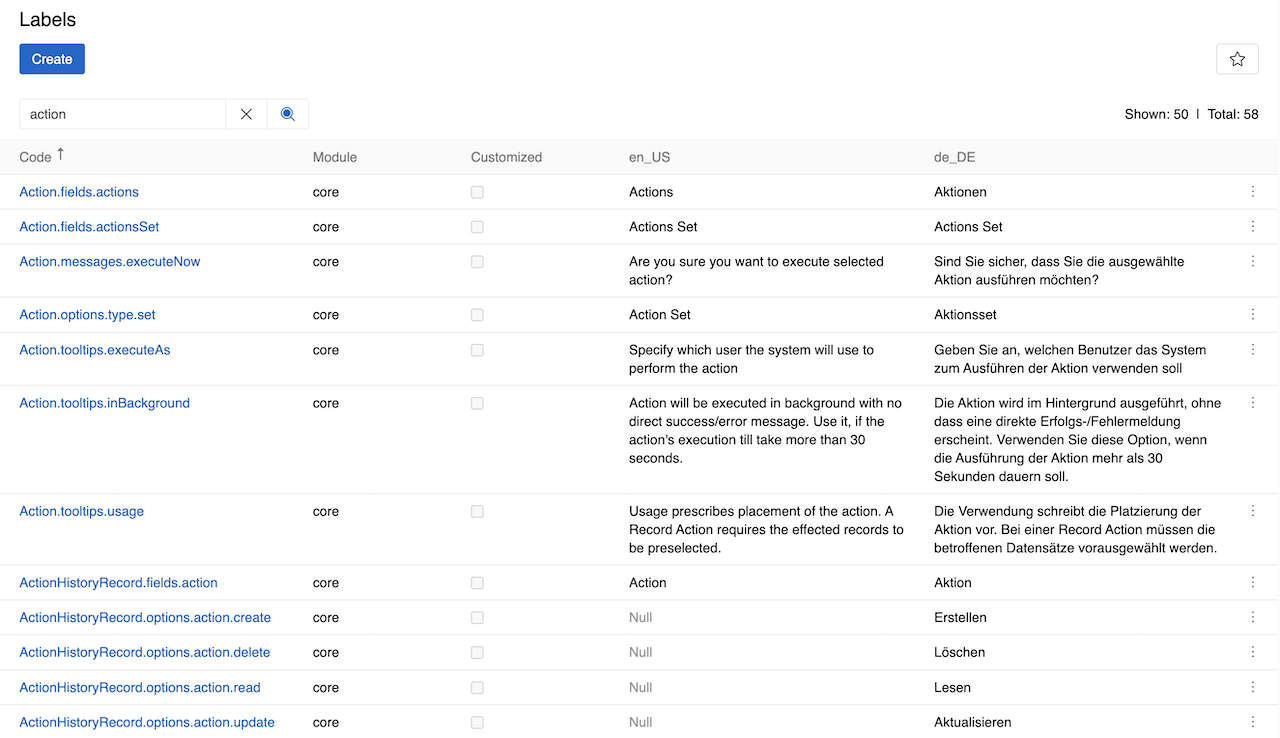
Managing Labels
Go to Administration > Labels to manage system translations. There you can find a list of system-generated labels for core modules, additional modules, or custom fields. Use the search bar to find specific labels by their code or content and edit them.
Clear cache after editing labels to avoid cache-related issues.
Alternative Editing Methods
For field labels and tooltips, you can also edit labels directly from the field details view:
- Navigate to the field details page
- Hover over the Name or Tooltip text field
- Click the globe icon that appears on hover
- Edit the label translations directly
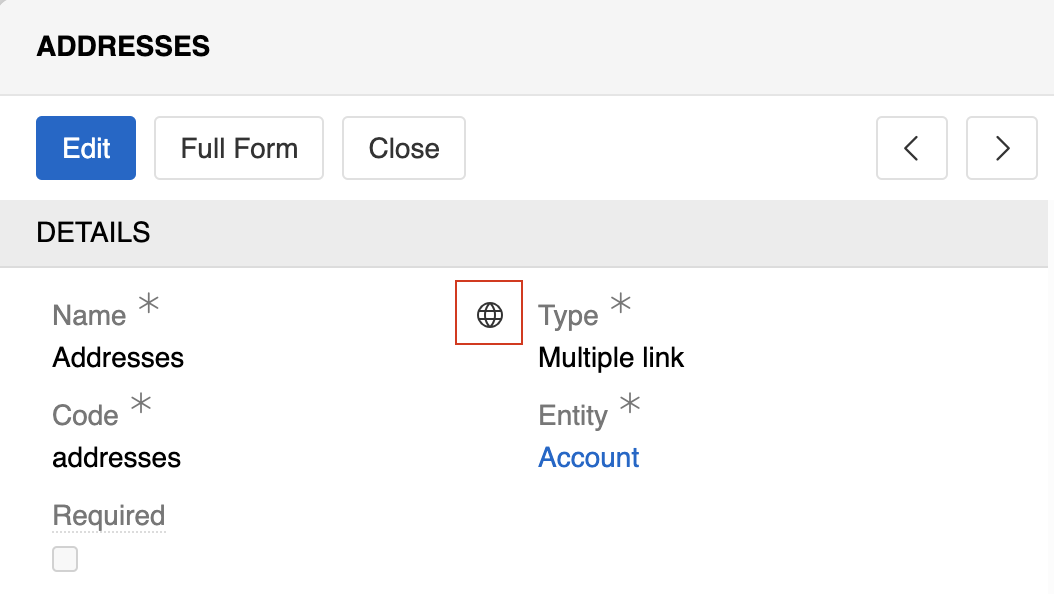
This method opens the label editing interface directly for the specific field, making it easier to edit field-specific translations without searching through the main Labels list.
Label Fields
- Code: Unique identifier for the label (e.g.,
Action.fields.actions,Action.messages.executeNow). Do not change it, as this field must match internal system keys for the label to be used by the application. - Module: Source module that created the label ("core", "pim", etc.). For custom fields, it is "Custom".
- Customized: Checkbox indicating if the label has been modified from its default system value. Automatically checked when you edit a label through the interface. Labels with
Customizedsetting will not be replaced on system update. - Language Columns: Translation values for each configured locale (e.g., en_US, de_DE). Each locale gets its own column in the table.
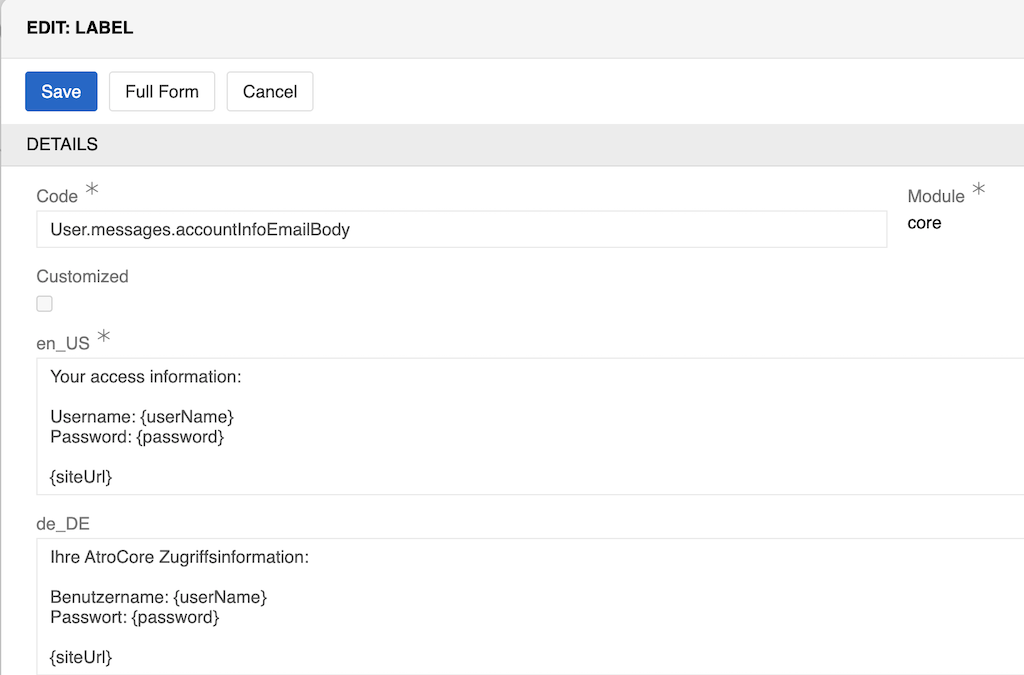
Label Types
Labels can be categorized into different types (reflected in code structure):
- Field labels (
Entity.fields.fieldName): Names of entity fields and attributes - Messages (
Entity.messages.messageName): System notifications, confirmations, and user-facing messages - Tooltips (
Entity.tooltips.tooltipName): Help text for interface elements and fields - Options (
Entity.options.optionName): Dropdown and selection options - Actions (
Entity.actions.actionName): Button text and action descriptions
The actual list may contain additional label types depending on the modules and features installed in your system.
For some labels (e.g., messages), you can use placeholders for dynamic variables (e.g., {userName}, {password}, {siteUrl}). These placeholders are automatically replaced with actual values when the message is displayed.
You can only use placeholders that are already defined in the main language version of the label. The system will only recognize placeholders that exist in the original translation.
Integration with Locales
Labels automatically integrate with the Locale system:
- When you add a new locale, a corresponding column appears in the Labels table
- Labels support all languages configured in your locales
- The system uses fallback languages when translations are missing
Best Practices
- Search efficiently: Use specific terms to find labels quickly
- Maintain consistency: Keep translations consistent across similar labels
- Use fallbacks: Ensure fallback languages have complete translations