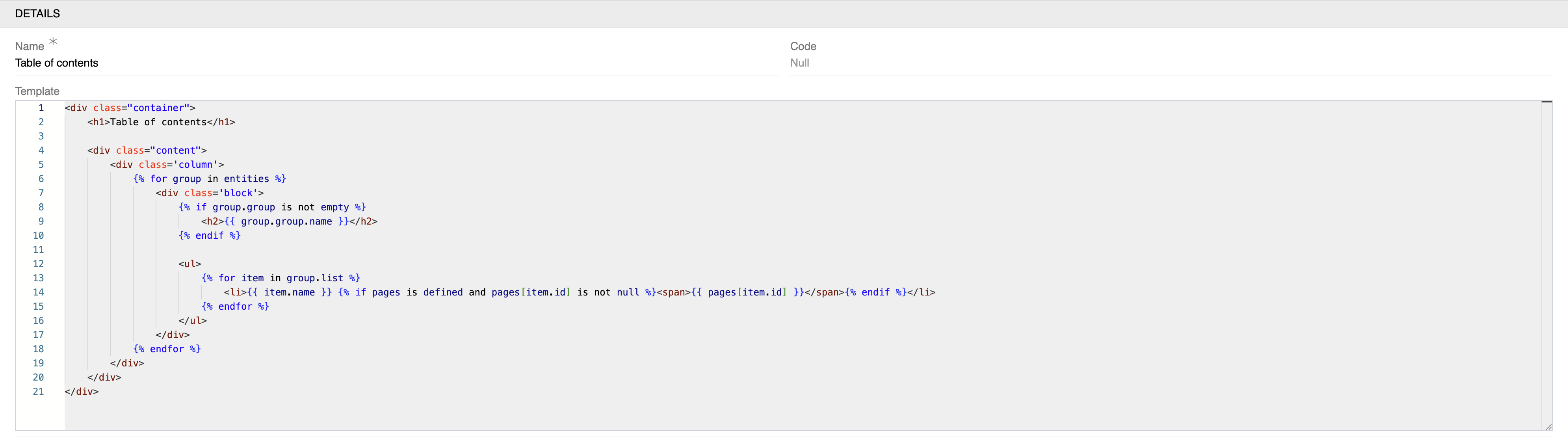The "PDF Generator" module enables you to generate PDF files based on any data.
Templates for PDF file generation need to be individually coded for this module to work. Usually these are coded directly by the AtroCore Team or by our Solution Partners.
Templates are created based on HTML/CSS. So anything that is possible with modern HTML/CSS technology is achievable.
PDF documents can be generated for:
- single items, e.g., some product
- lists of items, e.g., list of products.
User Functions
PDF Generation for Single Items
If a template for creating PDF for a single item (e.g., Product) is available, a "Generate PDF" option will appear as a single record action in both the detail view and list view of the respective entity.
- From Detail View. The PDF generation option appears in the actions menu on the detail page:
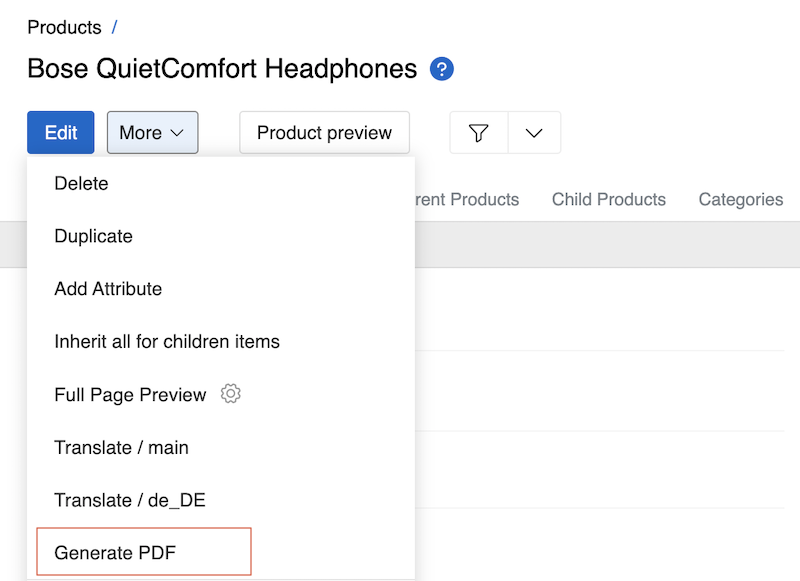
- From List View. The same option is also available from the list view through the record actions menu:
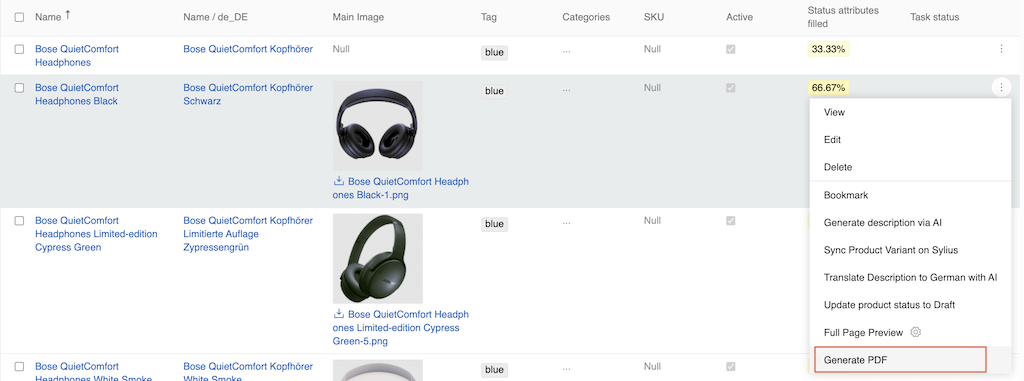
PDF Generation Configuration
Click on "Generate PDF" from either view to open a modal window with configuration options:
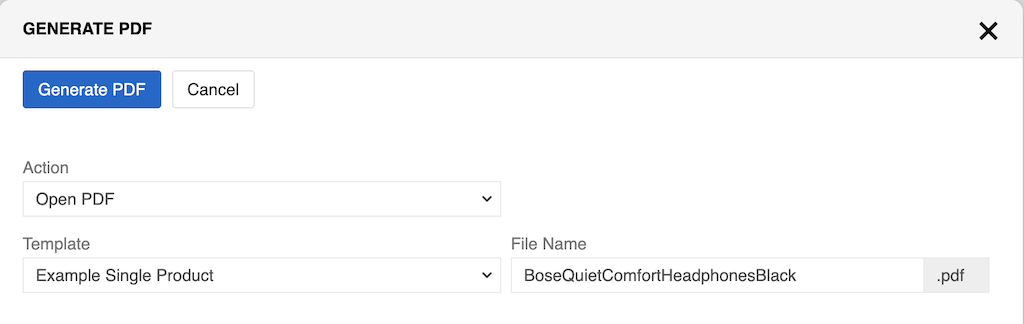
Options:
- Action – choose how to handle the generated PDF:
- "Open PDF" – will open in new tab
- "Download PDF" - will download (without opening new tab)
- Template – select which PDF template to use for generation
- File Name – define the name for the generated PDF file (the .pdf extension is automatically added)
To save PDF as a File, you need to:
- Select "Download PDF" as the Action
- Set the Link as checkbox to enable saving as an asset
- Choose where to save the PDF in the Save in dropdown (default is "Files")
- Optionally select a Folder for better organization
- Optionally enable Replace existing file to overwrite existing files with the same name
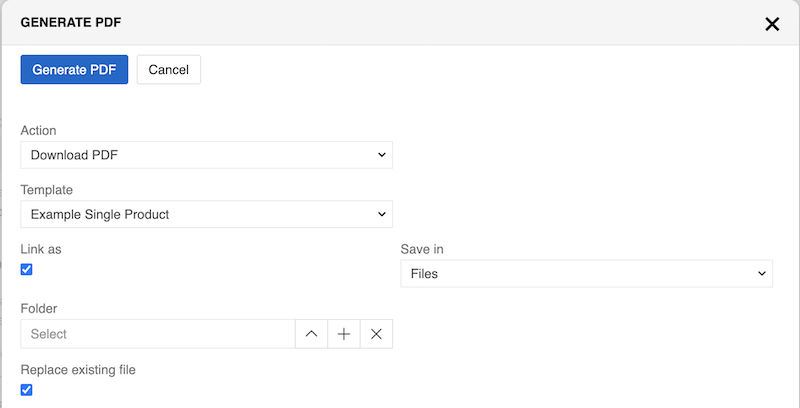
Saving PDF as a File speeds up generating new PDFs for this item because new PDFs will be created from a File.
Generated PDF looks exactly as defined in your template:
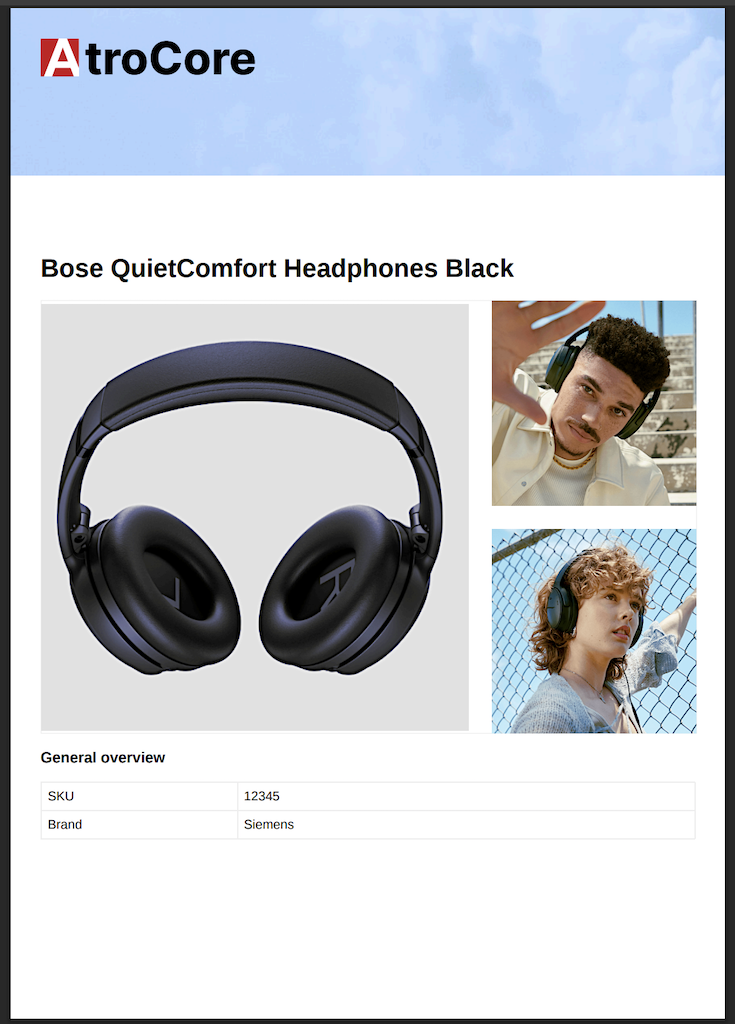
Administrator Functions
System Requirements
For PDF generation, Chrome is required on your server.
You can use the following combination of commands to install Chrome browser on your Unix-based machine:
wget https://dl.google.com/linux/direct/google-chrome-stable_current_amd64.deb
sudo dpkg -i google-chrome-stable_current_amd64.debTo use templates with LibreOffice (ODT) format, you have to install LibreOffice on your server.
On Ubuntu server, you can use the following command:
sudo apt-get install libreofficePDF Templates
PDF Templates are typically created by the AtroCore Team or Solution Partners. If you need custom ones, please contact your system administrator or AtroCore support.
The PDF template entity is used to define your own templates. You can find them in Administration > PDF Templates. Here you can view, edit, and create your own. If you need additionally
generated header and footer, Page number markup in the header and Page number markup in the footer are available. They are configured the same as
the Template field. So, if you need, for example, the number of pages, you can use pageNumber in the footer.
PDF templates markup fields use the TWIG template engine.
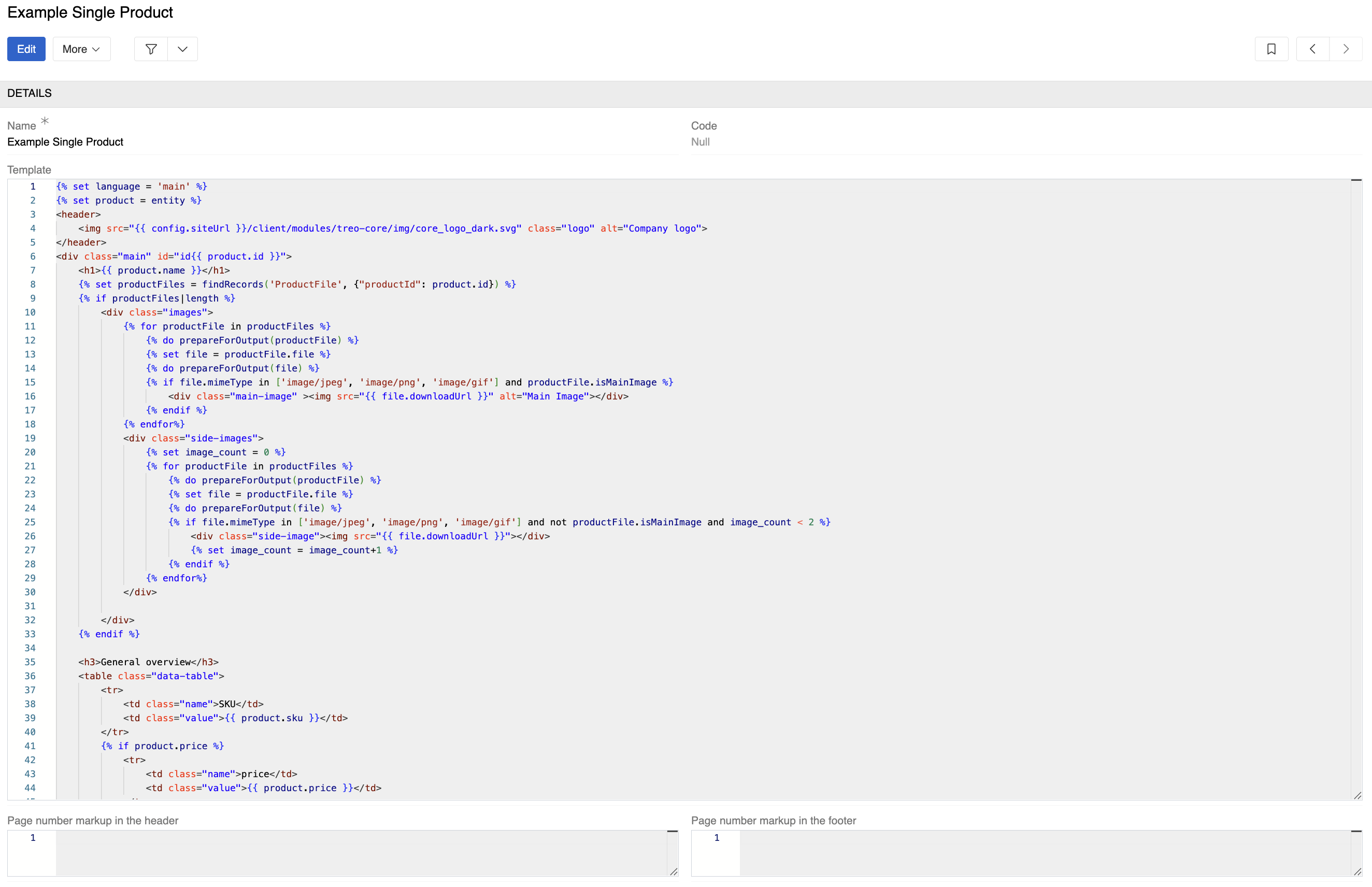
Each template specifies an input language in its syntax. To support multiple languages for the same entity, you need a separate template for each language.
You can also use a single template for multiple entities, provided they all share the same set of fields used in the template syntax.
PDF Feeds
PDF Feeds are typically created by the AtroCore Team or Solution Partners. If you need custom ones, please contact your system administrator or AtroCore support.
PDF feeds are managed through Administration > PDF Feeds. Here you can set up your PDF file generation. There are 3 types: HTML Template, ODT Template and Aggregation.
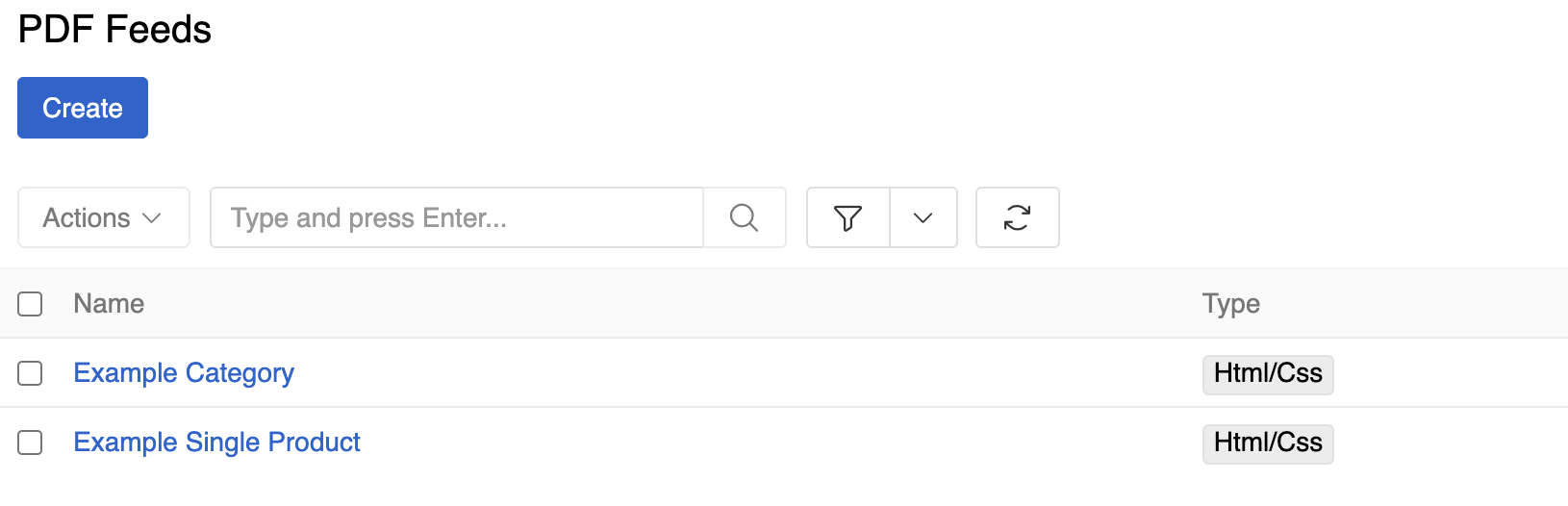
Select an Entity type for a feed.
Chrome is installed and Ghostscript is installed check if Chrome and Ghostscript are installed on the server. Chrome
is required for PDFs to be generated and Ghostscript is required for Ghostscript parameters to function.
Ghostscript parameters allow you to modify a file created by the generator. For instance, the following parameters will convert the generated PDF to black and white:
-sColorConversionStrategy=Gray -dProcessColorModel=/DeviceGray -dCompatibilityLevel=1.4This helps minimize server space usage by reducing color information in the PDF.
If your template is too big and you are afraid of timeouts, use Use queue manager - now PDF will be created anyway (but
it will be in Job manager).
For conventional naming schemas, use File Name Template.
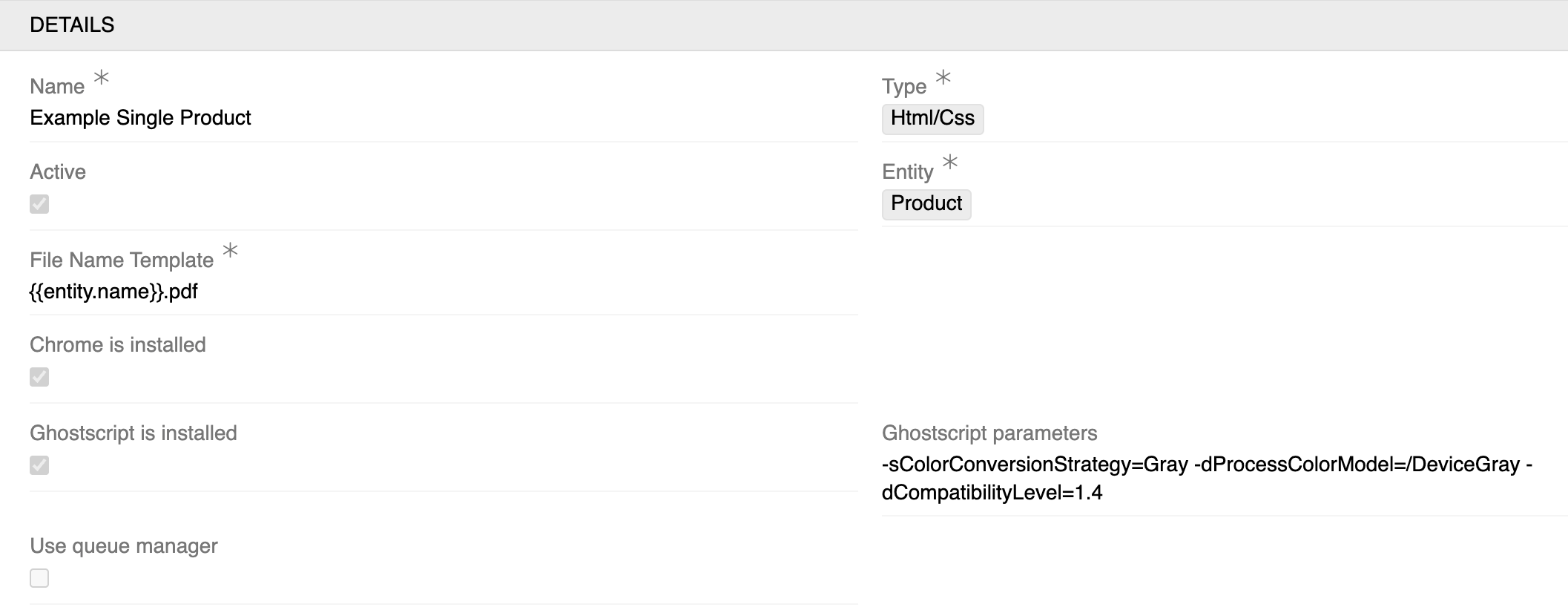
Folder field sets the folder for the generated PDF file.
You can configure the filter to specify for which entity records the PDF file generation will be available.
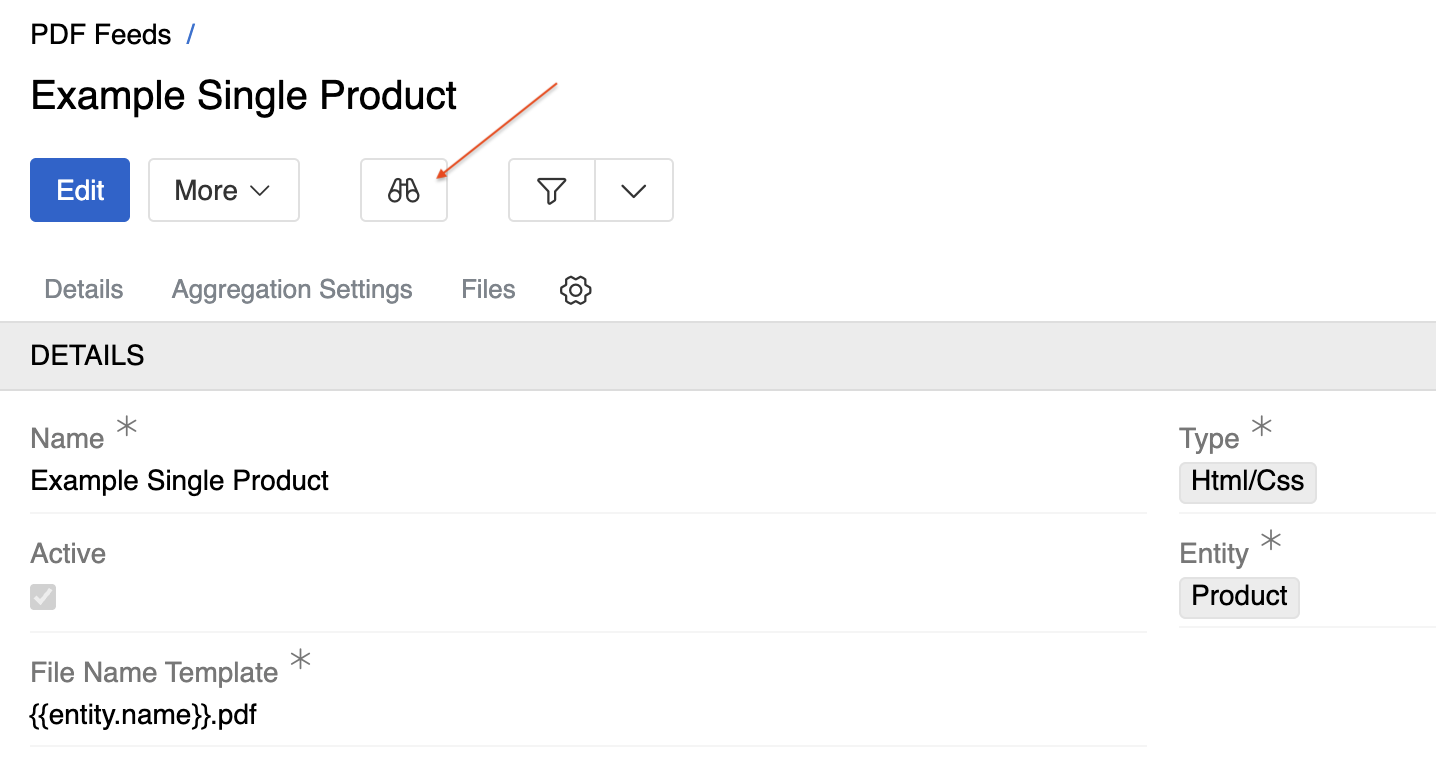
Since you can configure automatic PDF generation via Scheduled Jobs, it is possible to set separate filters for manual and automatic generation.
To do this, you need to activate the Different filter for manual generation option in the corresponding PDF feed. As a result, there will be two separate buttons on the feed page for configuring the filtering of available entity records.

In addition to the standard action for calling up the modal window for generating PDF files, it is also possible to define your own Action.
If you use such action in the workflow, keep in mind that the Search filter for manual generation from the corresponding PDF feed will be used if it is set.
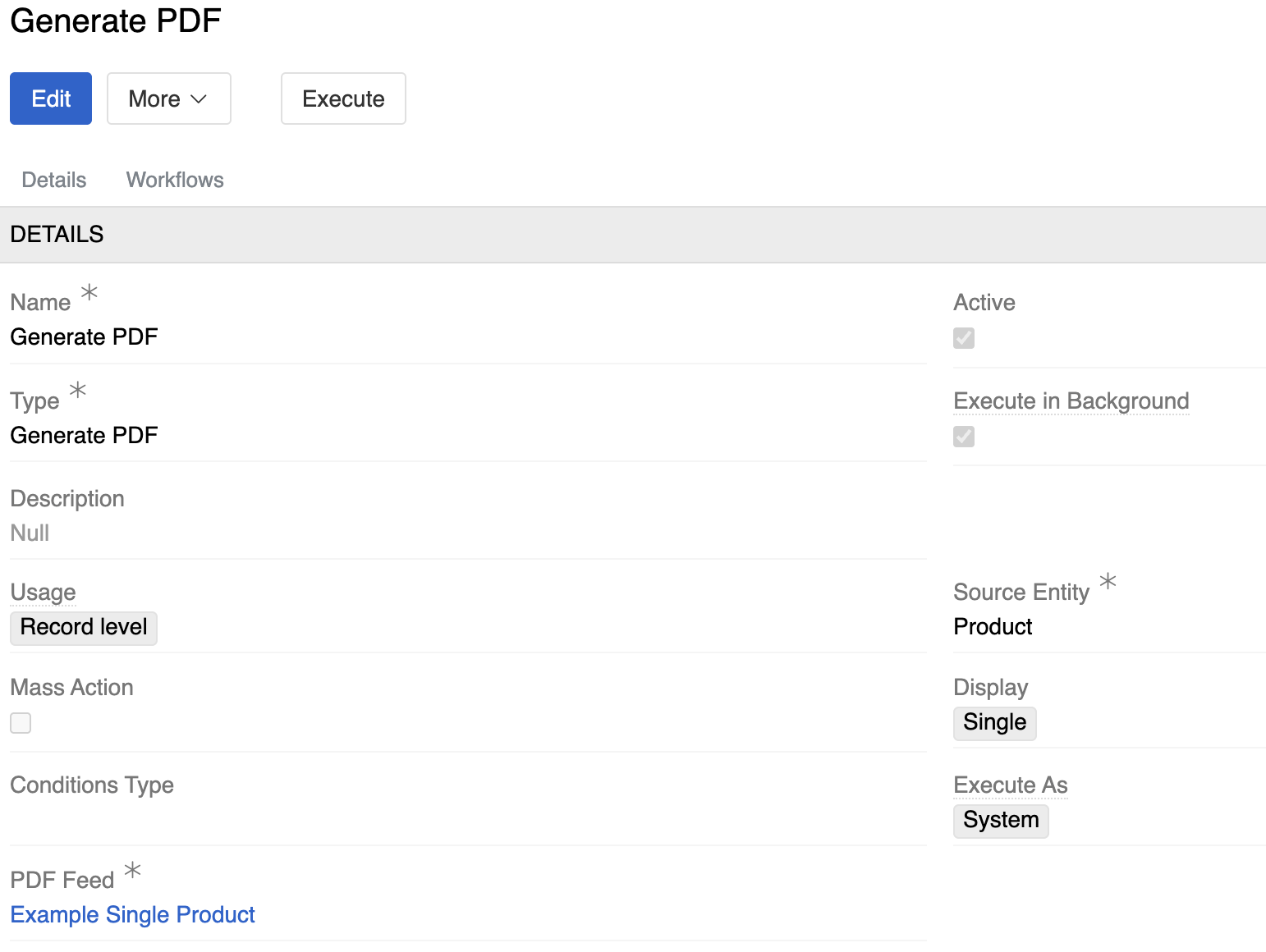
HTML/CSS TYPE
Standard feed type for generating PDF files. It requires a PDF template with valid markup. There is a corresponding field in the feed settings for this purpose.
Disable margins field sets zero values for page indents. Replace existing file determines whether a new file is created during generation if checkbox is not selected, or whether the contents of an existing file for this entity record are replaced if it exists.
The last one parameter and the Folder are default settings and can be overridden in the PDF generation modal window or in the corresponding Scheduled Job.
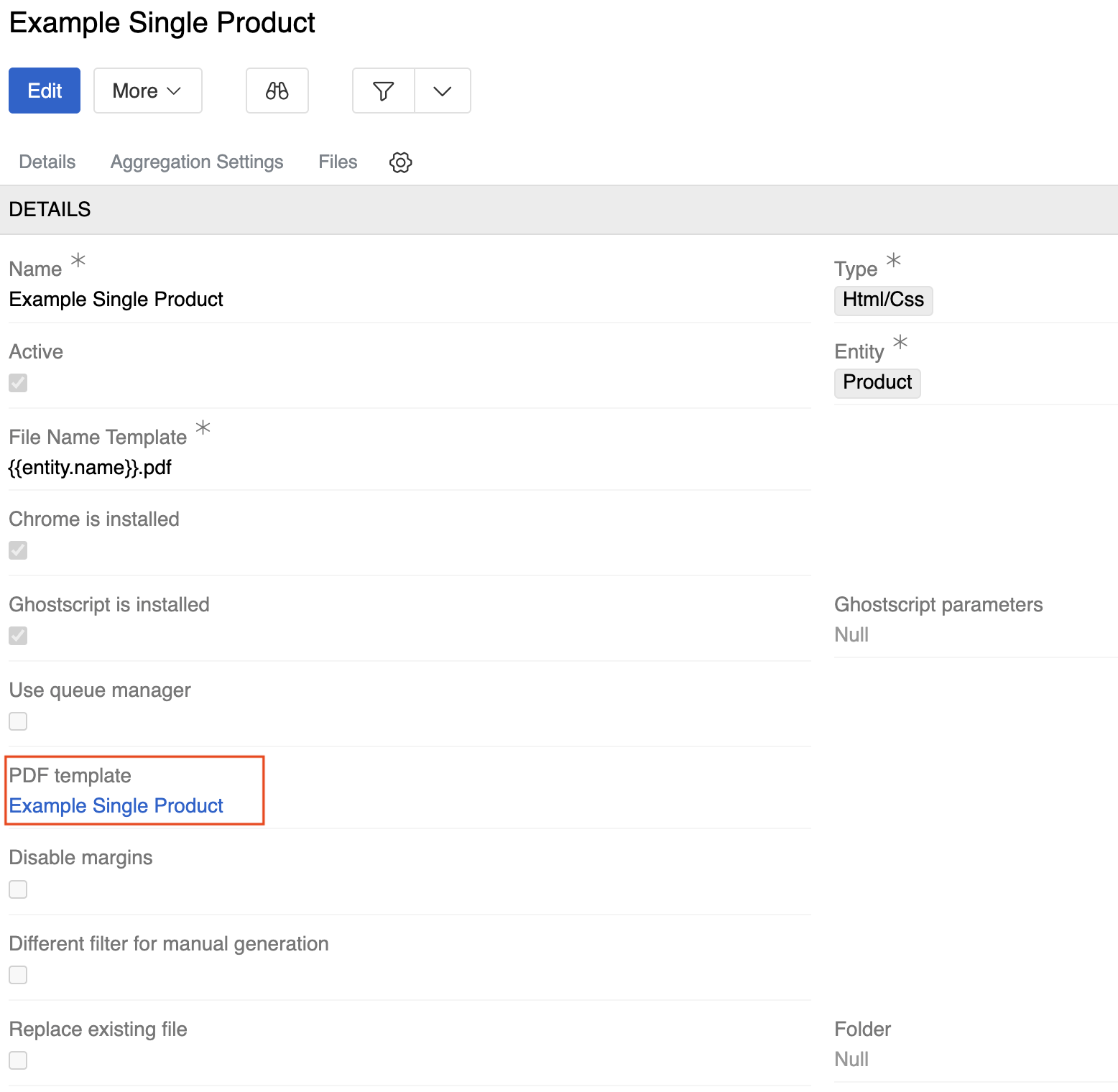
LIBRE OFFICE (ODT) TYPE
Template File is the ODT type file, Variables field is a JSON object that contains keys and values. Occurrences of {key} will be replaced by the corresponding value in your template file. You
can use TWIG syntax to build that object.
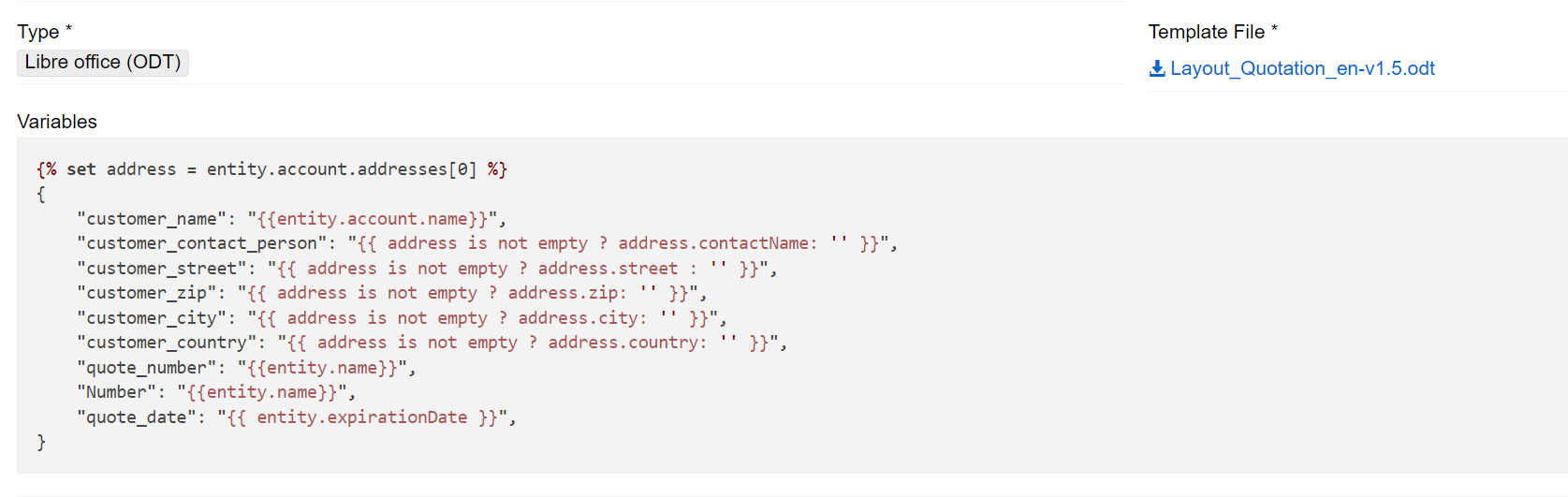
AGGREGATION TYPE
This is a configurable feed type that allows you to flexibly customize the content of a PDF file, for example, combine multiple feeds, add static PDF files to the beginning/end, or create a table of contents.
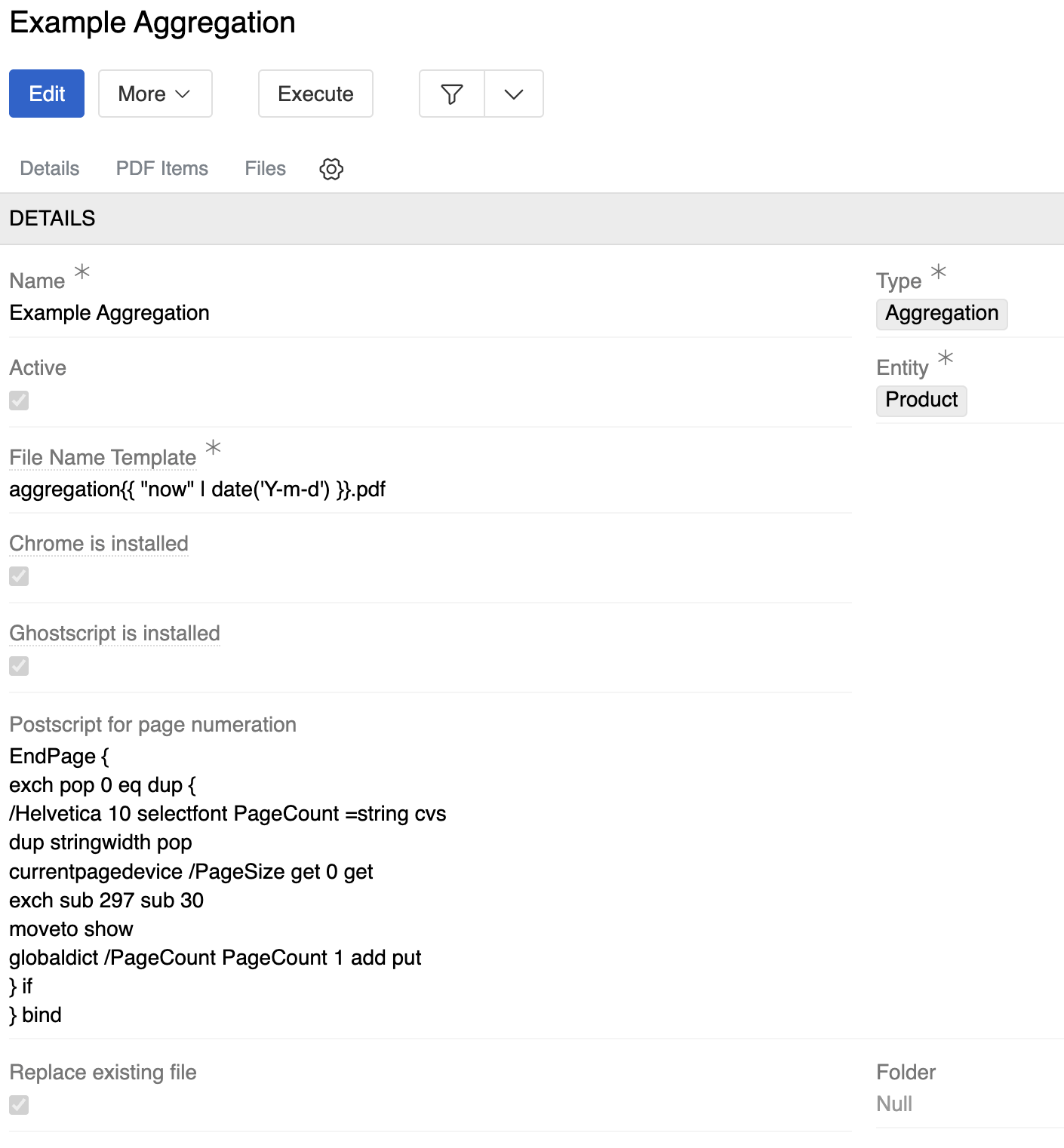
The Postscript for page numeration field allows you to customize the appearance of page numbering, such as its position on the page, font, size and color.
When creating a new instance of aggregation, the default settings for numeration are used.
EndPage {
exch pop 0 eq dup {
/Helvetica 10 selectfont PageCount =string cvs
dup stringwidth pop
currentpagedevice /PageSize get 0 get
exch sub 297 sub 30
moveto show
globaldict /PageCount PageCount 1 add put
} if
} bindIn the PDF Items panel, you can configure in detail how data should be placed in your aggregation PDF. There are three types of items:
- Static PDF – any PDF saved as a record in the File entity
- TOC – represents the table of contents of the generated PDF file directly. Requires the user to specify a PDF template with valid markup.
- PDF Feed – is responsible for generating content, which will be used to create the table of contents

There are features that allow you to configure the order of aggregation items in the generated PDF and also group them by specific fields.
In the settings of the feed that was selected as the configuration aggregation item, there is a corresponding Aggregation Settings panel.

Sort Order specifies the field by which records will be sorted. Aggregate by is responsible for grouping records, for example, if you need to group products in an aggregation by brand.
In Aggregation Sort Order, you select the field by which the aggregated groups will be sorted. Sort Order Direction and Direction for Aggregation Sort Order determine the order in which records are sorted within groups and the order in which the groups themselves are sorted.
The templates used as content have additional data that is necessary for further file generation.
Access to data is provided through the entities object, which directly contains the entity object by which grouping is performed — the group key and the list key — a list of entities grouped according to the settings.