The Revisions module enables you to view change history, create versions of records and restore previous values for any field or attribute. Change tracking is available for all entities by default and requires no additional configuration.
Viewing change history
From entity fields
Hover over any field or attribute on an entity detail page to see a clock icon in the top right corner. Click it to open a pop-up showing the change history for that field or attribute:
![]()
The pop-up displays:

- Date and time of each change
- User who made the change
- Previous value (
Old Value) and new value (New Value)
To view field or attribute history, you need editing rights for that field or attribute.
From Activities panel
The Activities panel shows record changes with previous and new values together with other types of posts. Click Change History in the panel's right corner to view all changes in one window:
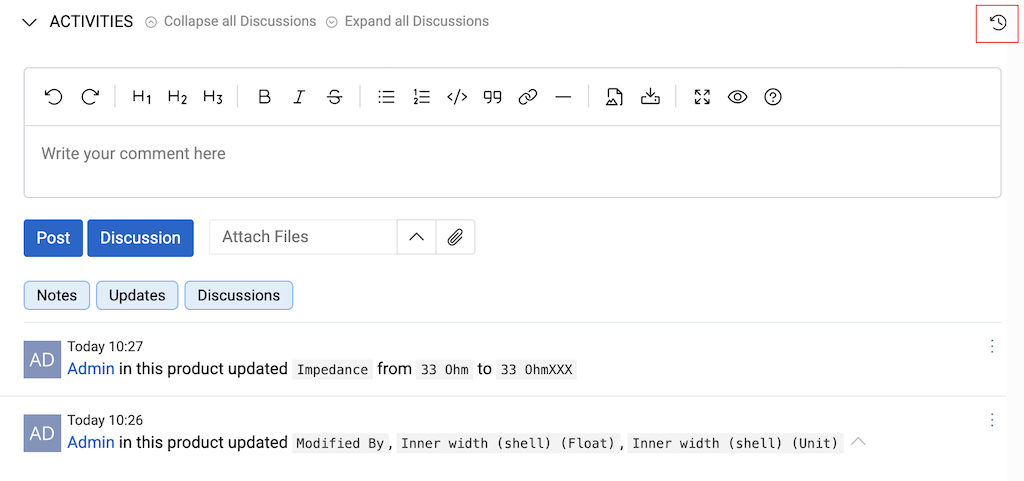
The table shows the date, change type (create, update, delete, or link/unlink for relations), and old and new values:
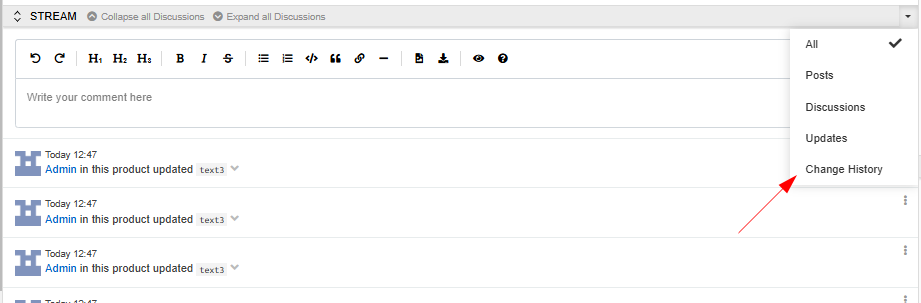
Restoring values
From single field history
In the field or attribute change history pop-up (opened from the clock icon), click the Restore button in any row to restore that field or attribute to its previous value.
From change history (all fields)
In the change history pop-up (opened from the Activities panel), use the 3 dots menu for:
- Restore — restore a single field or attribute value
- Restore all — restore all changes made at the same time
From Activities panel
You can restore values directly from the Activities panel without opening the change history. Select a change in the Activities panel and choose Restore from its actions menu:
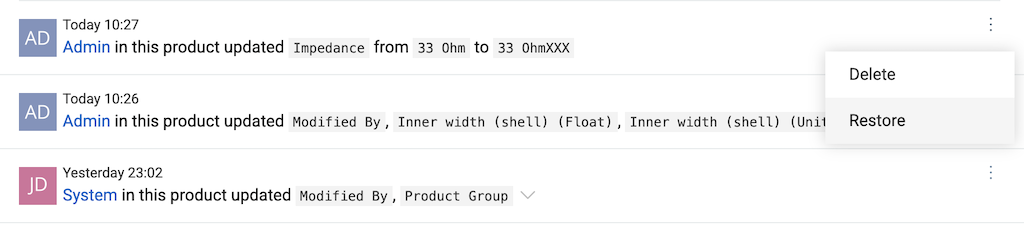
Restored values are logged as new changes in the Activities panel, showing the date, time, old and new values, and the user who performed the restore.
Versioning Functionality for Records
The Versioning functionality allows users to create snapshots of a record at specific points in time and compare the current state of the record with any previously saved version. This feature is useful for tracking changes, auditing updates, and reviewing historical data.
Enabling Versioning
To enable versioning for an entity:
- Navigate to Administration/Entities.
- Select the entity for which versioning should be enabled.
- In the
Versioningpanel, activate theEnable Versioningcheckbox. - Optionally, specify a
Default Version Name, which will prefill the version name when creating new versions for records of this entity.
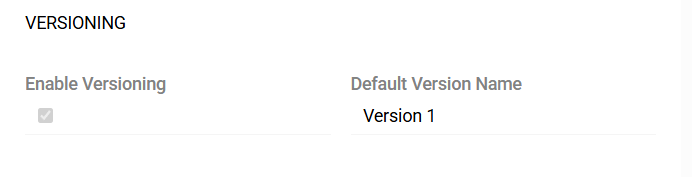
Once enabled, versioning becomes available for all records belonging to the selected entity.
Creating Versions
To create a version for a specific record:
- Open the record.
- Execute the
Create Versionaction. - In the popup dialog, provide a version Name.
- The name must be unique for each version of the same record.
- Confirm the action to save the version snapshot.
Multiple versions can be created for a single record, allowing comprehensive historical comparison.
Comparing Versions
When versioning is enabled, a new action Compare Versions appears for all records of the entity.
- Execute the
Compare Versionsaction opens a comparison interface. - Users can select one of the previously created versions to compare against the current state of the record.
Version Lifecycle
- Versions are read-only and cannot be modified once created.
- Versions are also not deletable individually.
- All versions associated with a record are automatically removed only when the record itself is deleted.
This ensures data consistency and prevents orphaned historical snapshots.