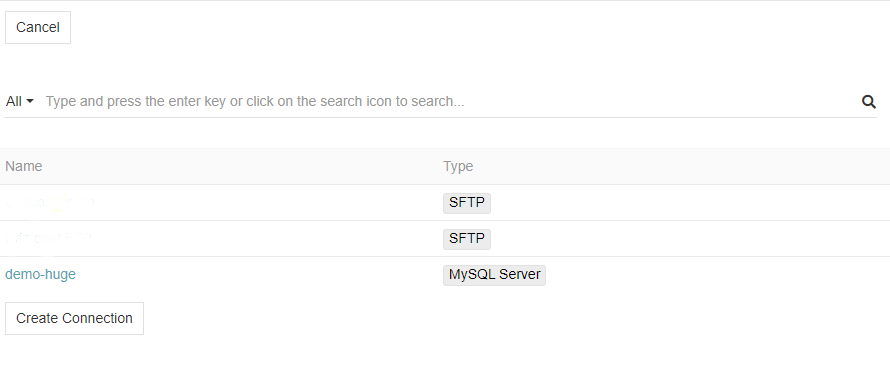This module enables manually or automatically import data from remote files located on a (s)FTP Server.
Module
Import Feedsis required for this module to work.
Creating a Feed
To create import feed using Remote File select (s)FTP or Path as a Type. Import Data Settings will be adjusted automatically.
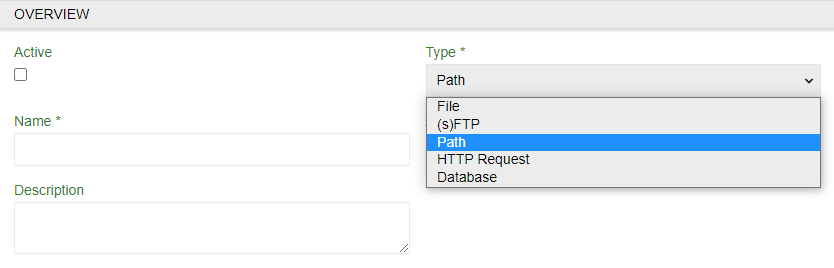
Import Data Settings
(s)FTP
Although you import by (s)FTP you will still need a sample file for configurator and mapping rules. Use it as your guiding hand and select any of the standard file type.
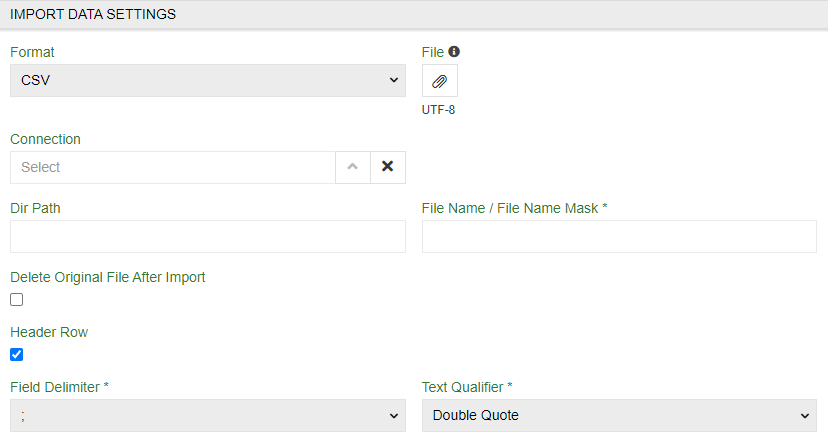
Connection– select existing or create one (creating a new one will be mentioned in a separate menu)Dir Path– path (link) to the file/filesFile Name / File Name Mask *– if you know the exact name of the file, write it down. If you know the logic of naming, or have several files with similar names, you can use mask (part of name/names) to find all corresponding files. For further instructions on how to search for mask, use https://www.php.net/manual/en/function.preg-match.php. If more than one file is found, all files found will be imported. If * is set, all files in the selected path will be imported.Delete Original File After Importcheckbox – set this option to delete all successfully imported files from original place (to not use them again in future imports) after they are imported.
Path
You can upload file to be used for configurator rules by stating Dir Path and File Name / File Name Mask *. Alternatively you can attach a file as usual.
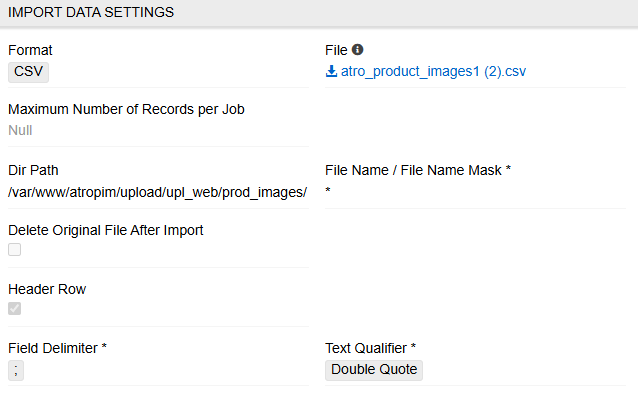
Dir Path– path (link) to the file/files. This is an absolute path. Start it with / .
Connection menu
Here you can select established connections or create a new one. Use name, Host and Port to locate it and User and Password (of your database) for the system to get access to it.