Connector
The "Connector" module allows you to orchestrate multiple import and export feeds, of any type. You can set the sort order for the execution of your feeds, run the sequence automatically as a scheduled or event-based job, or manually, in just one click. Also it adds additional functions to export and import feeds.
Main functions
The "Connector" module was created primarily to be used together with Export and Import feeds, so further description of the module is given in the context of them.
Menu item "Connectors" should be added by your Administrator. From there you can see all existing connectors, edit them, delete or create new.
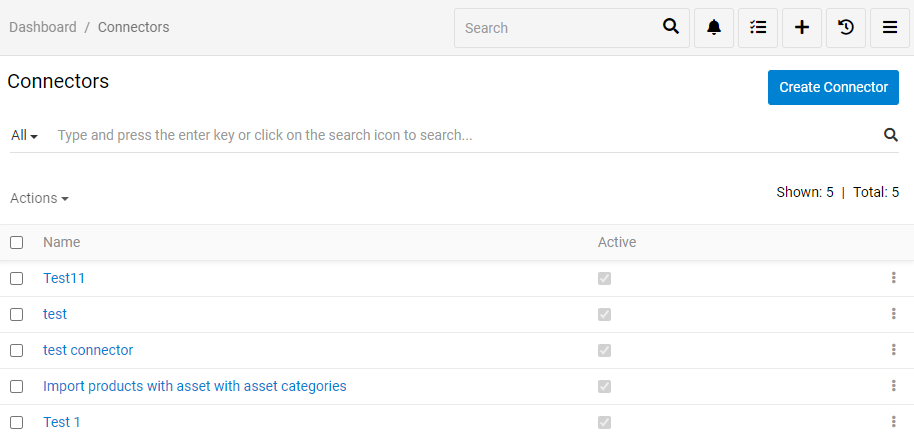
Creating Connector
To create a connector click Create Connector button. You will see next menu
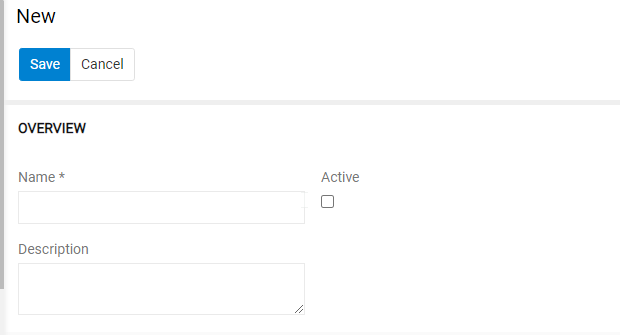
Set the name, description and press the checkbox if you want it to be active. Then press Save. The menu next is the same as editing menu.
Editing Connector
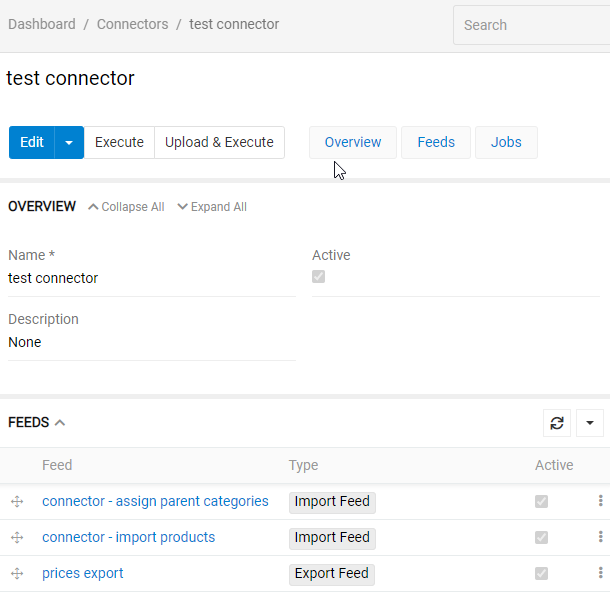
In the Feeds section you can add or unlink export or import feeds. To add one press arrow and select Select: Import Feed or Select: Export Feed for import and export feeds apparently. To unlink one press tree dots and select Unlink.
You can also change the order of feeds to benefit your task. To do so, just grab and pull the feed.
Running connector jobs
To execute all import and export jobs assigned to a Connector press Execute button. This will launch all the feeds you selected in Feeds section. The order of the feeds launched will be from the top feed down to the last. So, when and only when a previous feed is successfully executed, a new one will start and so on to the last. If a result of a job is an error a new feed is not started and cancelled.
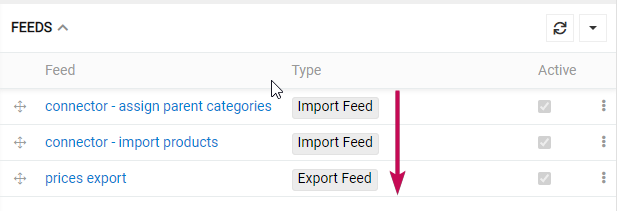
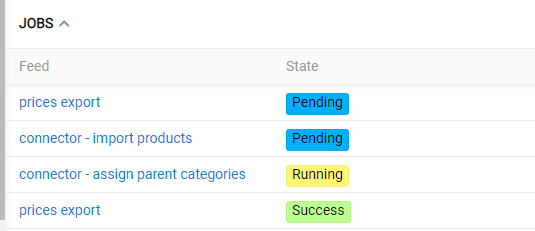
This will make sure your intent is achieved.
Сonnector priority
You can set priority to connector. By default it is "Normal" - on the same level as all basic tasks. If set low or high, the respective Job will be executed with the low or high priority. The priority of the feed(s) mentioned in connector is not changed, so if run without connector they will refer to their own priority.

Additional functions
"Connector" module also has some additional functions to help ypu export and import more flexible. It includes additional filtering and value modifiers.
Additional filtering
You can filter by related fields (even one you do not export). This includes all filters you can apply by using filter in main system.
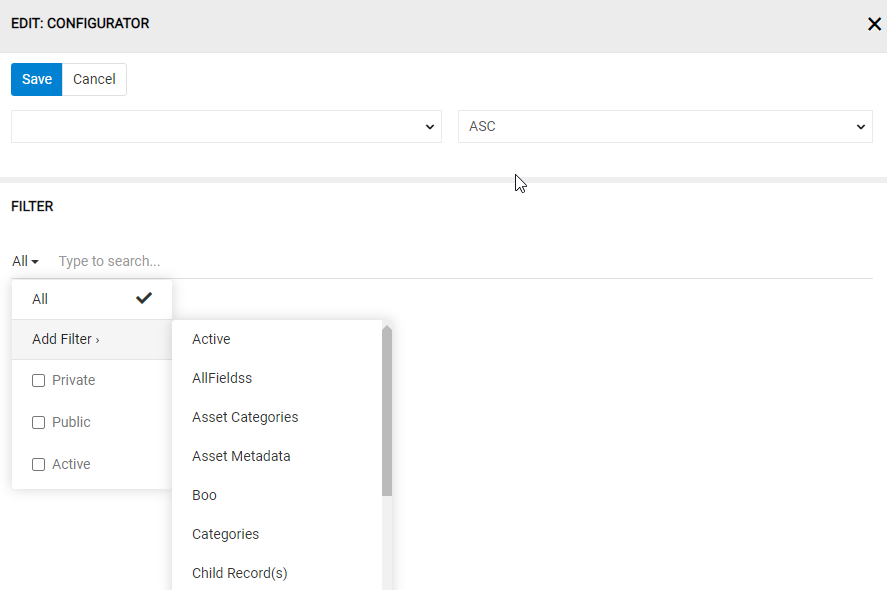
Value Modifiers
You can modify data from your PIM database for a better user experience. Possible modifiers are:
- trim – deletes extra spaces and program symbols from the information (from " La/Maison" to "La Maison")
- lower - converts all uppercase letters to lowercase (from "LA MAISON" to "la maison")
- capitalize - converts first letter from the information to uppercase (from "la maison" to "La maison")
- title - converts all first letters to uppercase (from "la maison" to "La Maison")
- date - converts data values to appropriate format (it is set in Angle brackets after date)
- preg_replace - custom formulas for your data
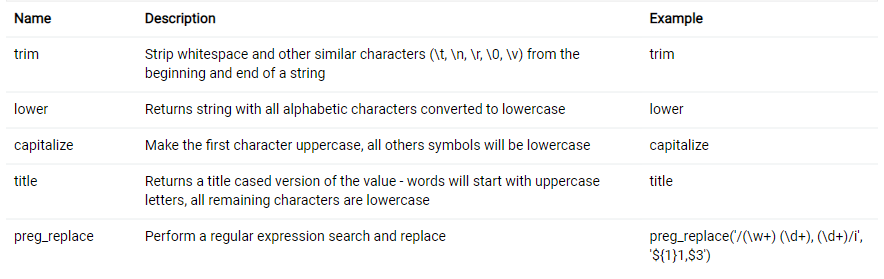
When processing modifiers, the system applies them from top to bottom. So, in the example below you can change from " LA MAISON" to "La maison".

When exporting attribute values, for better display of the values you would like to modify data. To do so, in CONFIGURATOR for value fields ve have Value Modifier. As you can see on a picture below it can have multiple modifiers for multiple values. Any value can have more then one or no modifier. Value codes are used for this in formulas (see picture below).
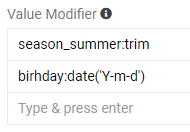
Modifiers, their description and examples are in the table under the Value Modifier as the one you can see on the picture below.
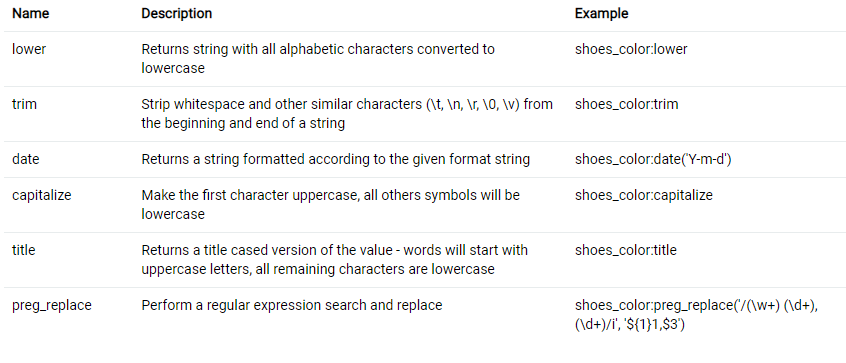
When exporting attribute values, you can also modify them, but, because one entity can have different attributes, attribute modifiers have to be written in formulas.
"Data sync errors" widgets
You can monitor export and import errors by using "Data sync errors for Import" and "Data sync errors for Import" widgets.
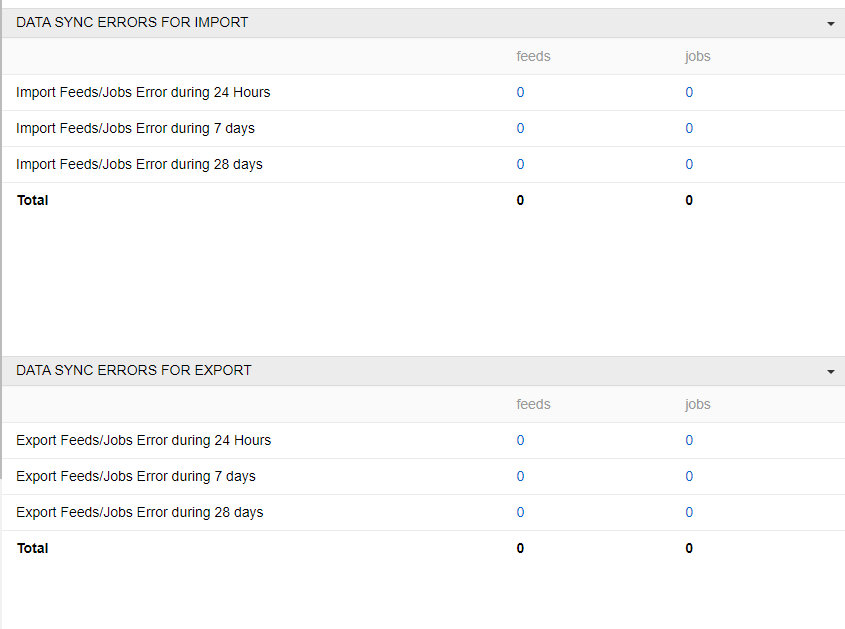
Priority
You can also set priority for each export or import feed. By default, all jobs are "Normal" priority. This is the priority of all standard system jobs. If the feed is run from an export of import feed than the priority of a feed takes place. If feed is run from connector than priority of a connector than priority takes place.