Table of contents
Advanced Classification
The "Advanced Classification" module allows the user to create Classification hierarchies. A Classification describes products of same kind with common attributes (features). This module facilitates the Classification creation and management as well as product filtering. The module enables you to manage Classifications that are similar but slightly differ from each other.
Classification creation and configuration
To create a new Classification go to the Products / Classification and click Create Classification button.
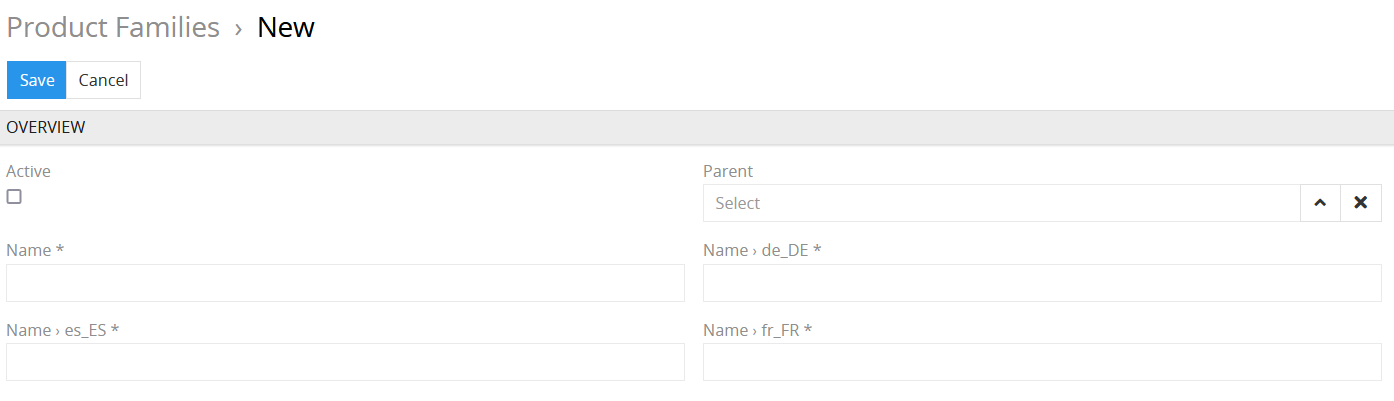
- Active – select this checkbox to activate the Classification.
- Name – specify the Classification name. You may also add its translation in the corresponding fields.
- Code - this field should be unique for each Classification.
- Parent - define the parent element from which this Classification will be inherited.
To add fields for additional languages you need to add these additional languages here: "Administration / Languages".
Classification editing
In order to view the Classification details, click on its name in the list. Click the Edit button if you need to make any changes.
- Name – specify the Classification name. You may also add its translation in the corresponding fields. To add more fields for different languages go to
Administration / Languages. - Code - this field should be unique for each Classification.
- Parent - define the parent element from which this Classification will be inherited.
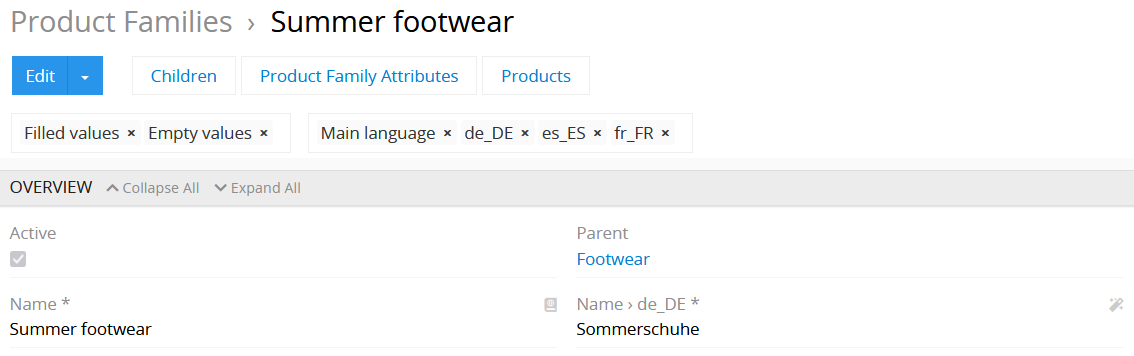
Below the overview panel you can see children Classifications, attributes and products which belong to this particular Classification.
All child Classifications automatically inherit their attribute configuration from the parent Classification. These configurations, e.g., whether the attribute is mandatory or not and its scope can still be changed. The inherited attributes are marked with italic font.
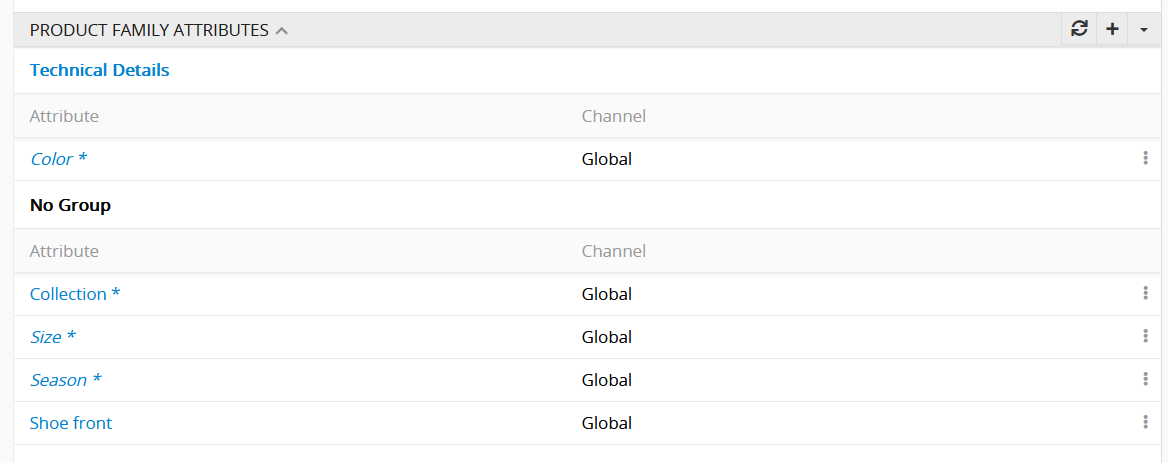
The Children panel is another way to add hierarchical structure to your Classification. You may either create a new Classification which will be a child to the current one by clicking the + icon.
On the Children panel you may either create a new Classification which will be a child to the current one by clicking the + icon

or choose from the existing by clicking the Select button in the dropdown menu and choose the corresponding Classifications from the list. In this case the selected Classifications will be added to the current Classification as its children.
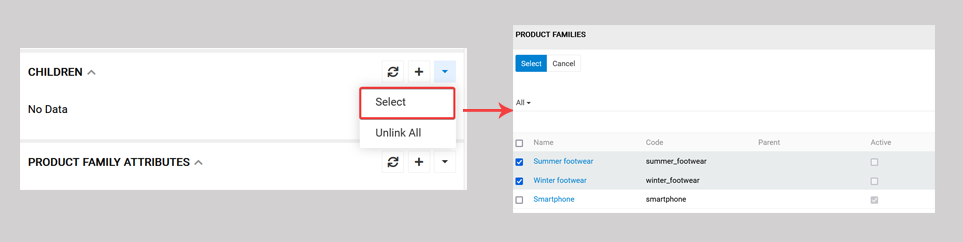
Classification tree
Important! The "Advanced Classification" module enables you to filter your products on the product list page by the Classification. On the left panel in the Product tab click the dropdown menu and select Classification. The tree structure reflecting the Classification hierarchy will then be shown. Choose the necessary item, and you're good to go!
