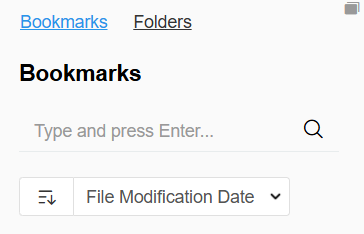Table of contents
Views and Panels
The AtroCore system comes with a user-friendly configurable interface that includes a number of views and panels, where entity records are displayed and managed.
Views can be shown in the main or pop-up window. They consist of the panels, which can be configured by the administrator. Usually these are structured in a way to provide you with key information on the record management.
If you want to make changes to some entity (e.g. add new fields, modify its views or relations), please, contact your administrator.
List View
The list view is a default view page that appears when any entity is selected in the navigation menu, where the records belonging to this entity are displayed. It has its own layout, which can be configured by the administrator.
The list view page shows a table of records with main fields configured for each entity and includes:
- left sidebar (1);
- taskbar (2);
- breadcrumb navigation including the page name (3);
- search and filtering panel (4);
- records list (5).
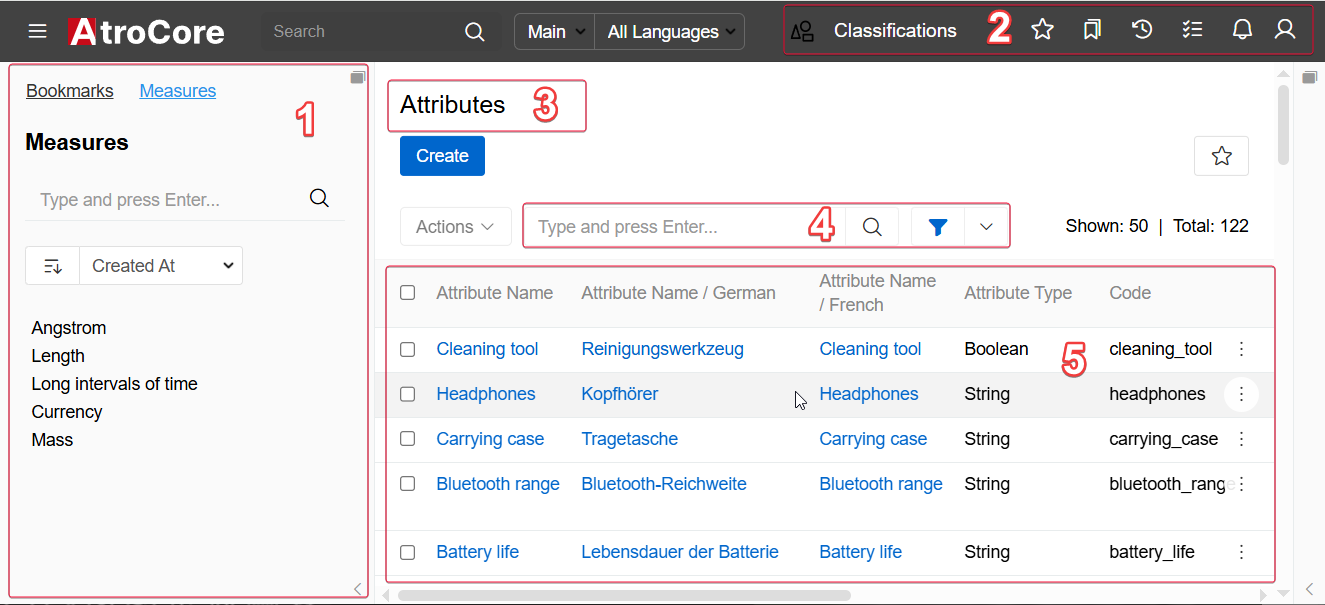
Here you can change entity records order in the list by clicking any sortable column title; this will sort the column either ascending or descending. Please, note that the default order of entity records is predefined in the Entity Manager. To change it, please, contact the administrator.
The total number of entity records and the number of current records on the list page are displayed on the list view page:
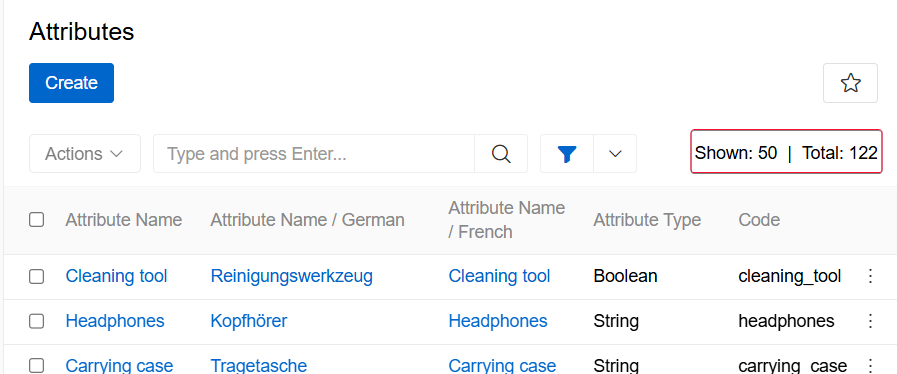
On the list view page, you can perform actions with separate or multiple entity records at once via the single record and mass actions menus correspondingly.
Mass Actions
Mass actions are applied to one or more selected entity records, i.e. records with a tick in the checkbox. To select all entity records, click the checkbox to the left of the 'Name' column heading. You can also use the SHIFT+click method to select all records between two specific records, or SHIFT+click the checkbox above to select all records currently displayed or click the checkbox above to select all records:
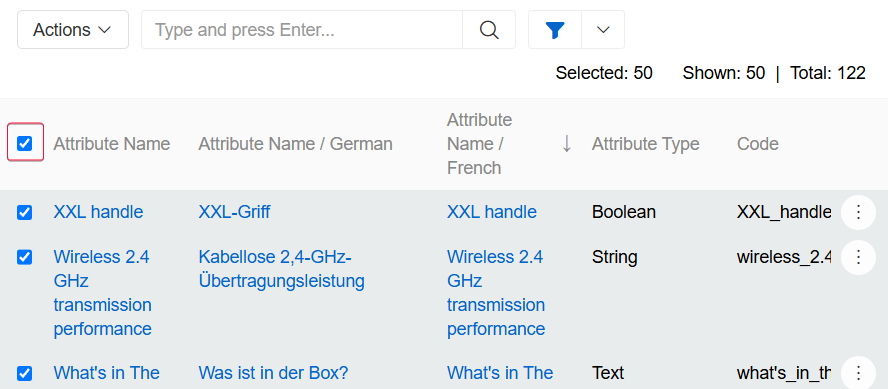
The following mass actions are available in the AtroCore system:
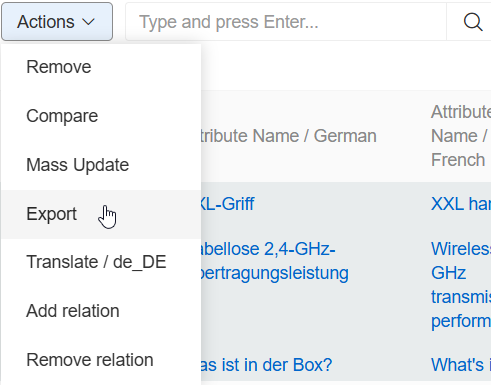
- Remove – to remove the selected entity records.
- Compare – to compare the selected entity records.
- Mass update – to update several selected entity records at once.
- Export – to export the desired data fields of the selected entity records in the XLSX (Excel) or CSV format.
- Add relation – to relate the selected entity records with other entities (or entity).
- Remove relation – to remove the relations that have been added to the selected entity records.
Some actions, such as Translate are added by modules. In this case by Translations module.
To modify the mass actions list, please, contact your administrator.
For more advanced export features, please, use the Export Feeds module.
Single Record Actions
To see the actions available for separate records in the list, click the single record actions menu icon located on the right of the record:
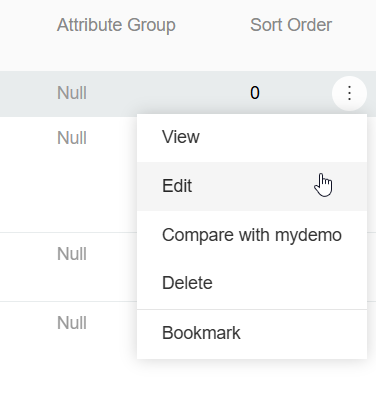
By default, the following actions are available for all entities:
- View – to go to the detail view of the record.
- Edit – to go to the detail view of the record in the edit mode.
- Delete – to remove the selected record.
- Bookmark/Unbookmark – to select the record as the bookmarked.
Some actions, such as Compare are added by modules. In this case by Synchronization module.
To modify the single record actions list, please, contact your administrator.
Small List View
Small list views are panels and pop-up windows with data on the entities related to the given entity record, shown in the main window always together with the detail view. Each entity may have as many related entities as needed in accordance with the administrator's configurations.
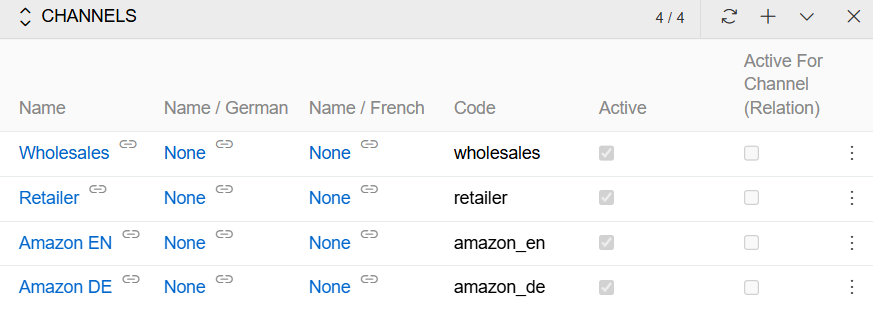
The following actions are available for the small list view panels:
-
General actions – applicable to all records on the related entities panel:
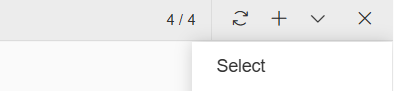
- Refresh – to refresh the related entities list on the panel;
- Create – to create a new record for the related entity;
- Select – to create a relation between the entity record, which is opened in the main window and the entity record, which was chosen in the pop-up window.
Please, keep in mind that choosing some record in the pop-up window will reassign it to the entity record, which is opened in the main window. The previous relation will be dropped, if the relation is one-to-many.
- Single record actions – applicable to each record of the related entities separately. The list of actions here is usually the same as on the list view for this entity.
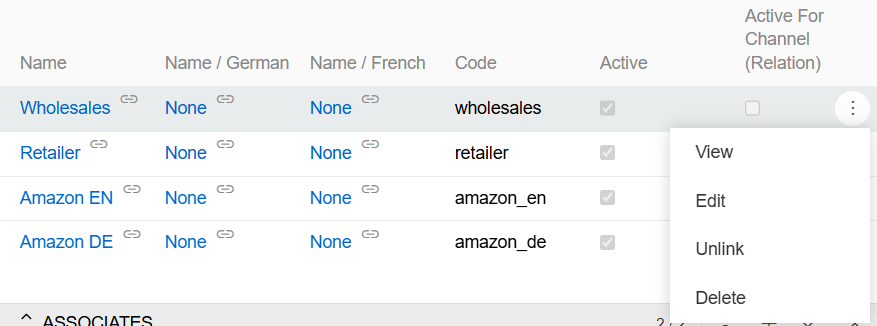
Detail View
The detail view page appears when the entity record name is clicked in the corresponding list of records or from the Full Form button in Small List View. It has its own layout, which can be configured by the administrator.
The detail view page shows detailed information about the selected entity record and all its relations and includes:
- Left sidebar (1);
- taskbar (2);
- breadcrumb navigation including the page name (3);
- actions and tabs panel (4);
- record details, where detailed information about the currently open entity record is displayed (5).
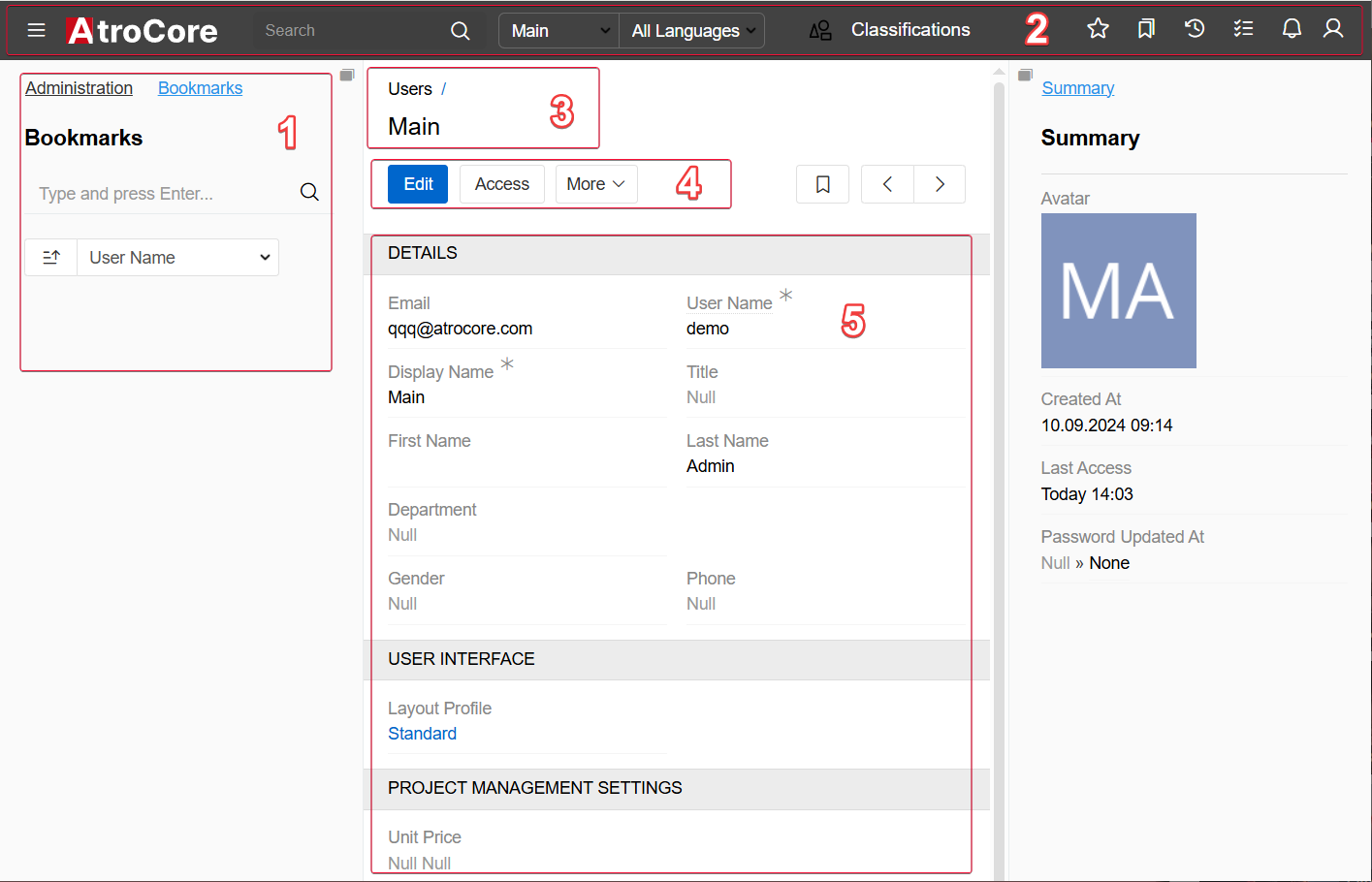
The detail view page may also include:
-
the
OVERVIEWpanel and some other panels that are either default for a certain entity or configured by the administrator: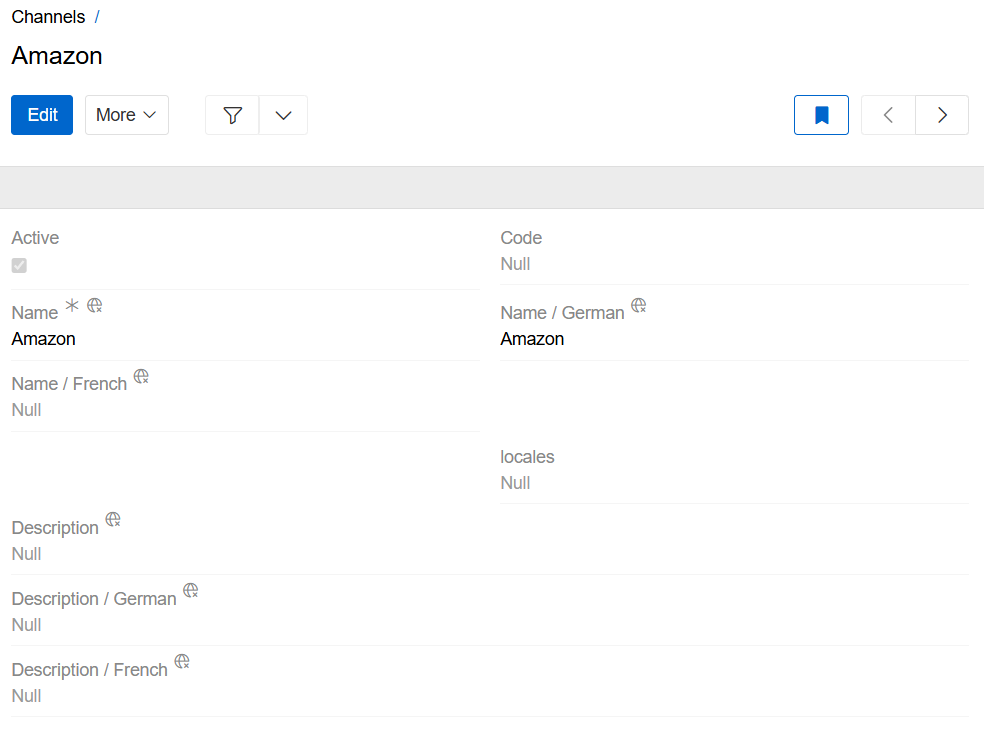
-
several small list views for the related records, if these were configured by the administrator:
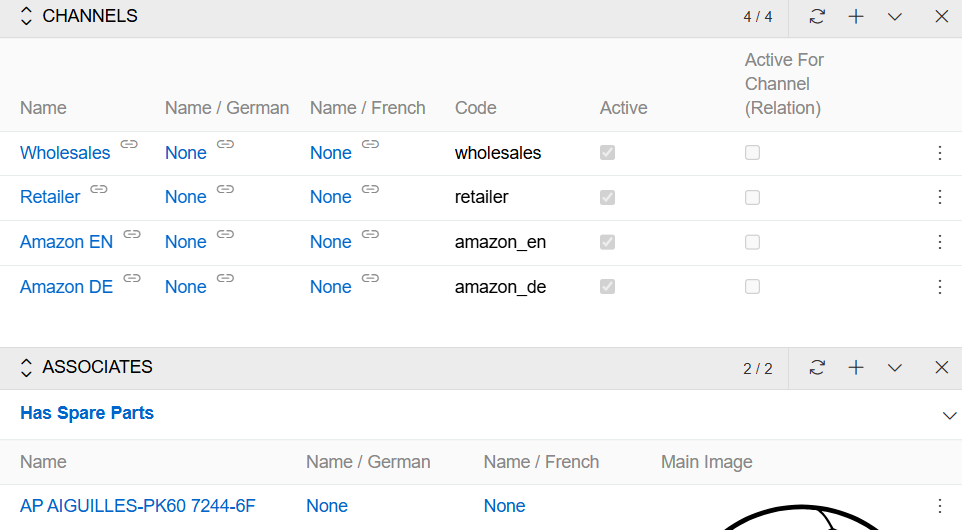
-
side view with additional information concerning record management and activity stream, if activated for the entity.
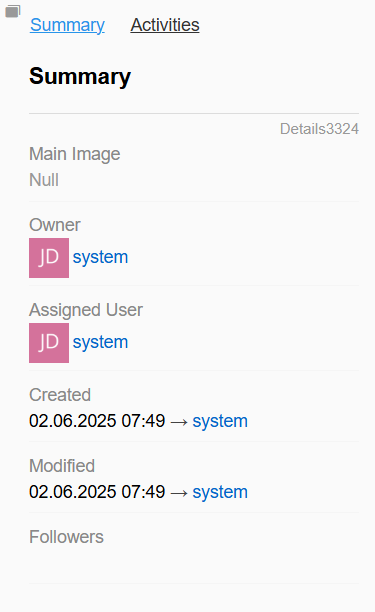
Navigation through the existing entity records can be done on the detail view pages using the corresponding buttons:
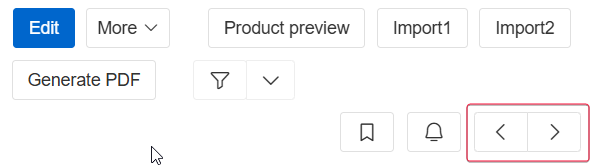
To edit the fields data on the detail view page, use in-line editing.
Main Actions
The following actions are available for all entity records by default on the detail view page:
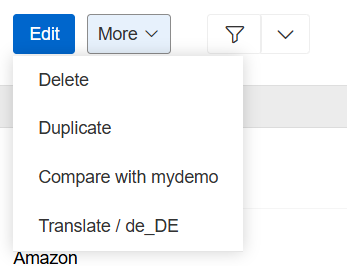
- Edit – click the
Editbutton to make changes in the given record. - Delete – select the
Deleteoption from the actions menu to remove the given record. - Duplicate – select the
Duplicateoption from the actions menu to go to the record creation page and enter the unique values for the record fields to be used for duplication.
Some actions, such as Translate and Compare are added by modules. In this case by Translations and Synchronization modules.
Create View
The Create View page is used to create entity records and has the same layout as the Detail View page, with minor system-configured exceptions. To access the Create Entity page, click the Create button on the entity records List View page and enter the record details.

Click the Save button to complete the record creation, Save and Create to complete the record creation and start a new one or Cancel to abort the operation.
In all other cases, i.e. when the + button is used, you will be taken to the quick create view page that will be opened in a pop-up window.
Edit View
The edit view page is shown in the main window and uses the layout of the detail view page. To get to it, click the Edit button on the detail view page:
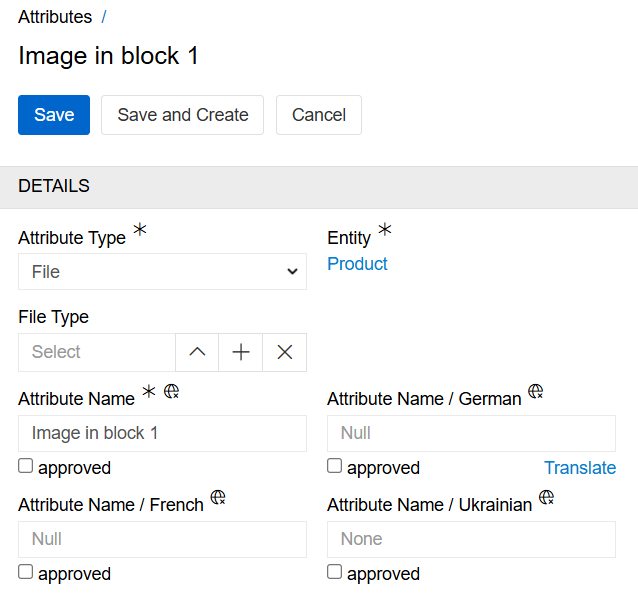
In the 'Overview' panel, you can only edit the fields of the given entity; the fields of related entities cannot be edited here. Some fields cannot be edited due to restrictions imposed by the administrator.
If you are on the quick edit view page, click the Full Form button to get to the edit view page.
In-Line Editing
In-line editing allows you to quickly change values one by one. This ensures a quick change of field values and reduces the number of clicks required.
In-line editing is only available on the detail view pages. To edit a record's information using in-line editing on these pages, click the pencil icon in the top right corner of the relevant field. Enter the required data, then press the 'Update' button. If you switch to full edit mode before updating the field, any data you have entered but not updated will be retained.
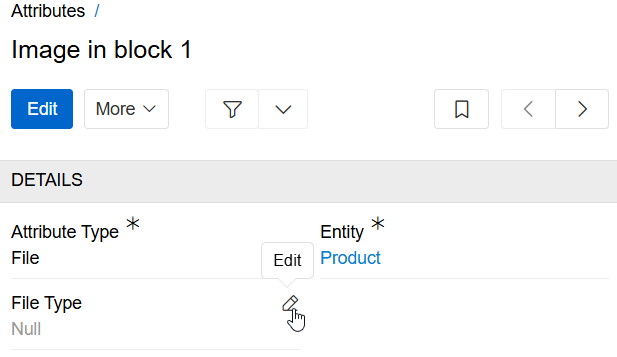
Due to restrictions imposed by the administrator or system adjustments, some fields cannot be edited here.
Quick Detail View (Small Detail View)
The quick detail view is shown in a pop-up window:

It is typically used to display the details of a record for a related entity, or when the 'View' option is selected from the 'Single record actions' menu on the 'List view' page. It uses the same layout as the detail view page, but with some restrictions.
In the quick detail pop-up, click the Full Form button to open the common detail view page.
Quick Create View
The quick create view is shown in a pop-up window and uses the layout of the quick detail view page. It is usually applicable for creating records for the related entities:
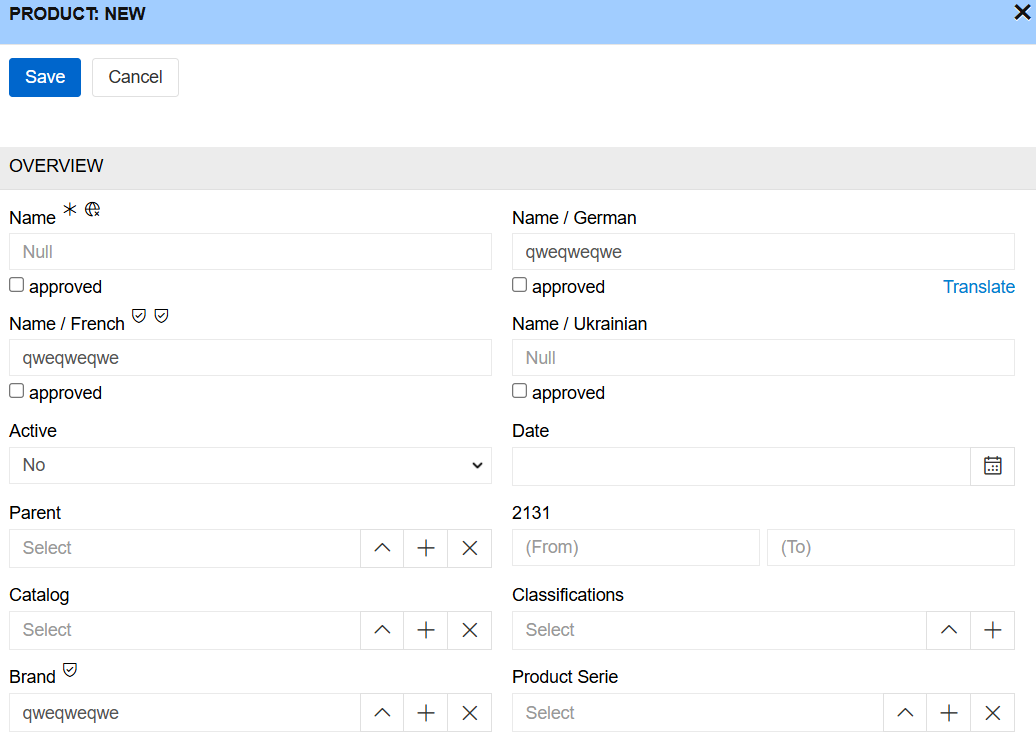
Click the Full Form button in the quick create pop-up to get to the create view page.
Side View
The side view panel shows additional information and is always displayed in the main window, alongside the Detail or List View panels.
The panel contains a list of tabs that depends on the current view.
Detail View tabs
Summary tab
The Summary tab displays information about the record.
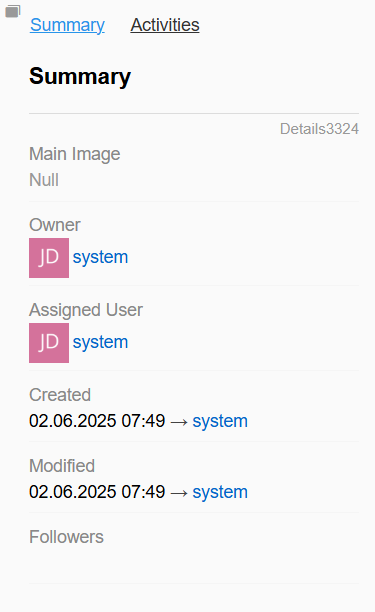
The following information may be available on the summary tab of the side view panel:
- Owner – who is currently responsible for the record; the value is changeable.
- Assigned User – who should work on the record; the value is changeable.
- Teams – which team(s) can have access to this record; values are changeable.
- Created – the date and time of the record creation, as well as its author; not changeable.
- Modified – the date and time of the record modification, not changeable.
- Followers – who is following the changes in the record.
The Owner, Assigned user, and Teams fields are enabled/disabled by the administrator.
Activities tab
The Activities tab is enabled or disabled by the administrator for each entity. This tab allows you to track changes to the record and/or leave and read comments.
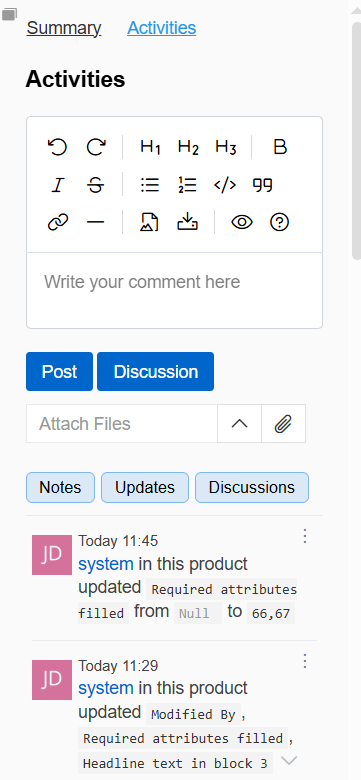
Some functions, such as Discussions are added by modules. In this case by Discussions module.
List View tabs
Filter tab
The Filter tab is used to filter the records. For more information, please refer to Search and filtering.
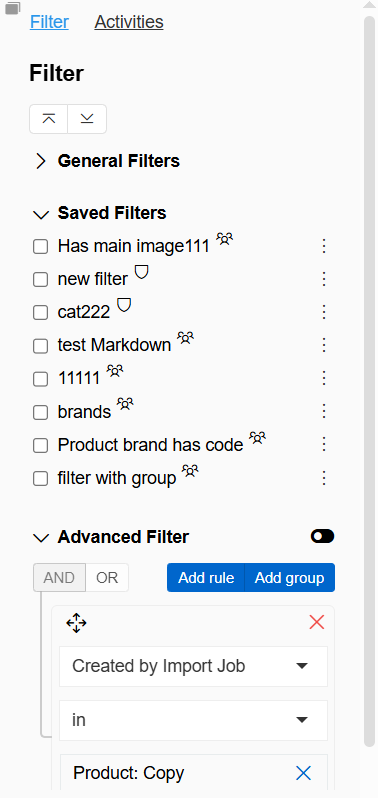
Activities tab
The Activities tab allows you to track changes to the entity and leave and read comments.
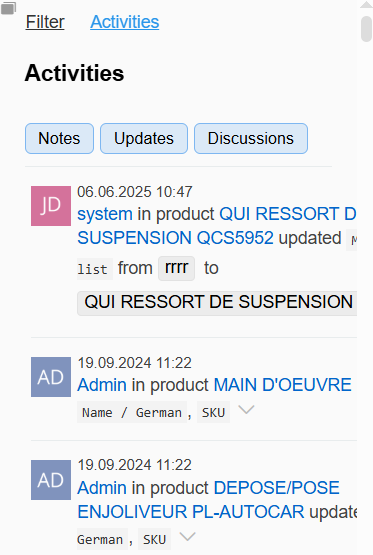
Some functions, such as Discussions are added by modules. In this case by Discussions module.
Other modules can add more panels to the side view panel. Please, visit our store to learn more about modules available for you.
Left sidebar
Left sidebar is used for filtering records. For more information please go to search and filtering.