Stream
Stream is a separate AtroCore tool, that is used to display changes of the entity records made by user and system activity.
The stream display is enabled/disabled by the administrator for each entity separately, so if this feature is missing on any entity detail view page, please, contact your administrator.
AtroCore supports the following types of stream entries:
- Posts – messages assigned to the current user by other system users, as well as his own messages posted in the stream, irregardless of the assignee.
- Updates – notifications about changes in the fields (attributes) of the user-related entries.
- All – general changes in the user- or entity-related actions.
User Activity Stream
By default, all user-related activity records are displayed here in a chronological order. If the post is changed, the date of the change is added and the post is moved up:
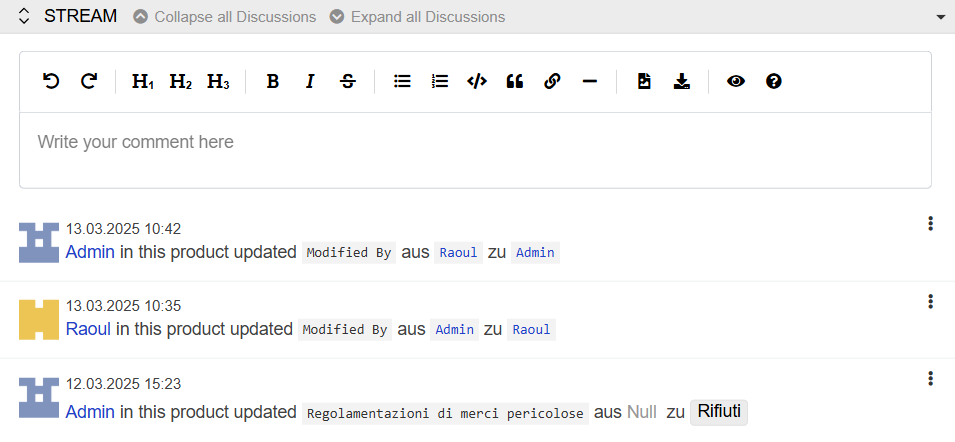
When other users make changes in your user-related entity records or address stream posts to you, you will be informed about it via the Notifications pop-up. If more than one value or type of a text, string, HTML field or attribute is changed, all changes are displayed in one post:
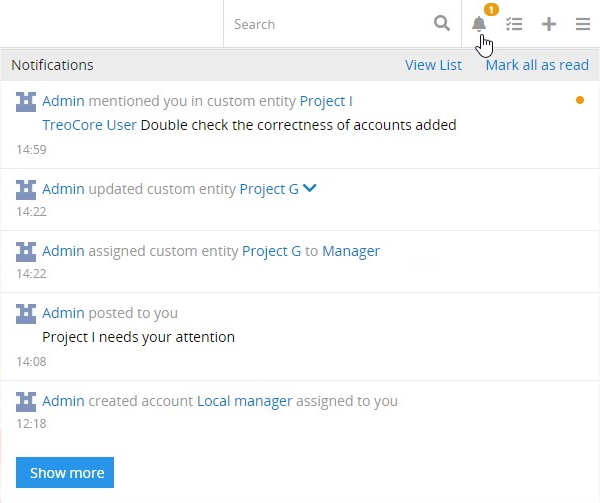
Creating a Post
To add a new post on the stream page, place the cursor in the text box and enter the desired message:
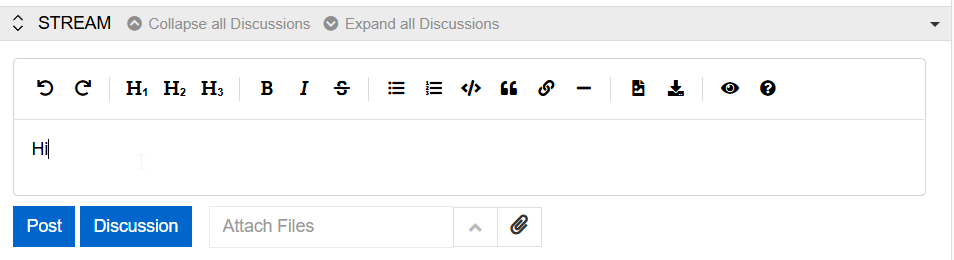
You can also attach a file (or multiple files) to your post by clicking the attachment button and selecting the desired files. Click the Post button – your message will appear on top of the stream list with all its details:
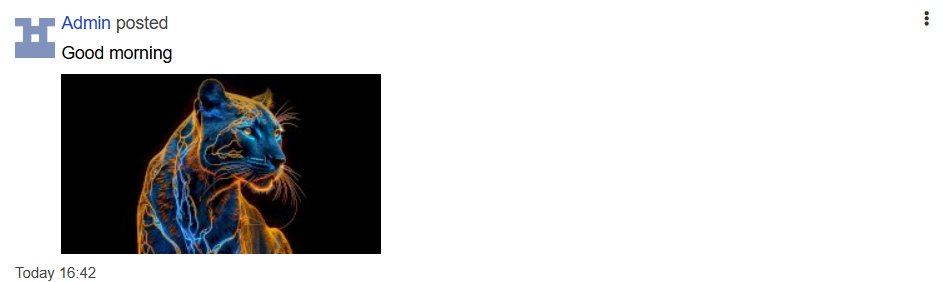
Managing Posts
By default, posts and updates from the user activity stream can only be removed via the corresponding option from the pop-up menu:
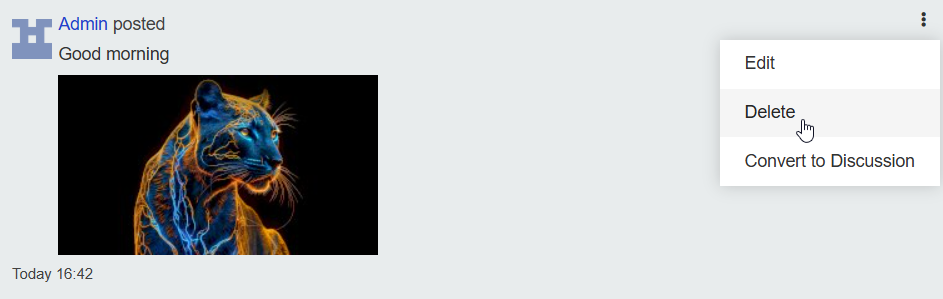
To complete the operation, you will need to confirm your decision in the pop-up that appears:

User added posts, however, can not only be removed, but also edited. For this, click the Edit option in the single record actions menu and make the desired changes in the editing pop-up that appears:

Creating a Discussion
Users can create a discussion from scratch or convert a post to a discussion. Once a discussion has been started, any user who have access to the Stream can participate by posting messages to the discussion.
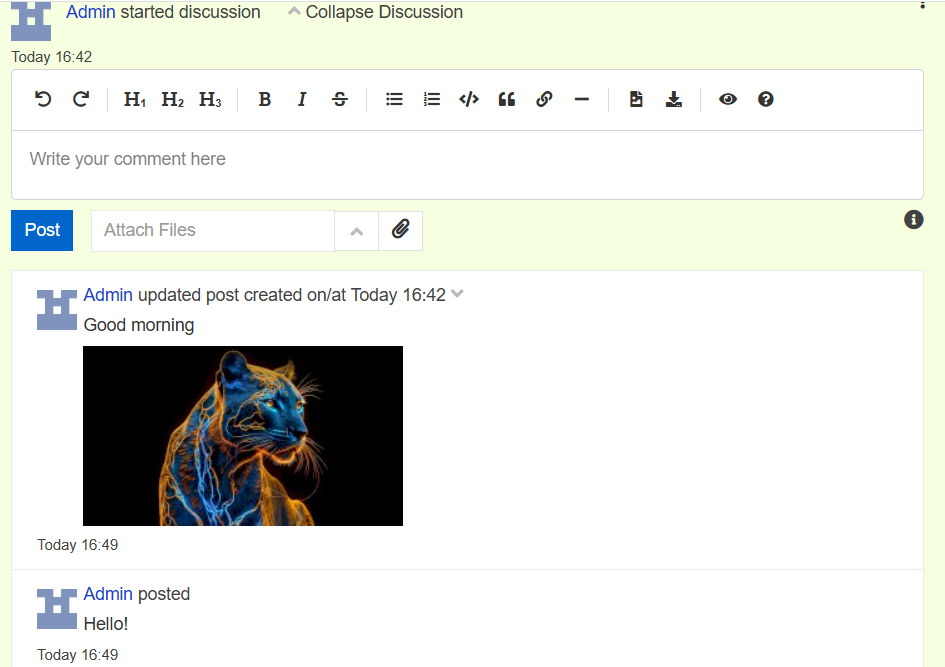
System Stream Records
System records are displayed on the Stream panel on the detail view page of the corresponding entity record:
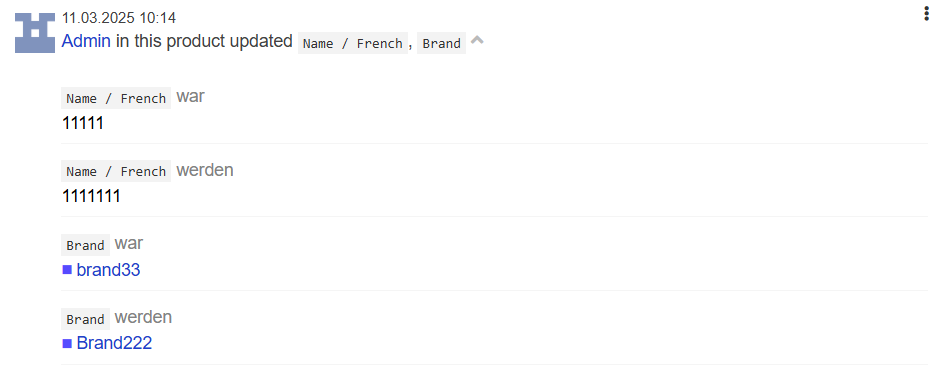
Tracking of fields (attributes) is enabled in almost all entities by default. To disable it, select option
Disable Streamin the entity manager.
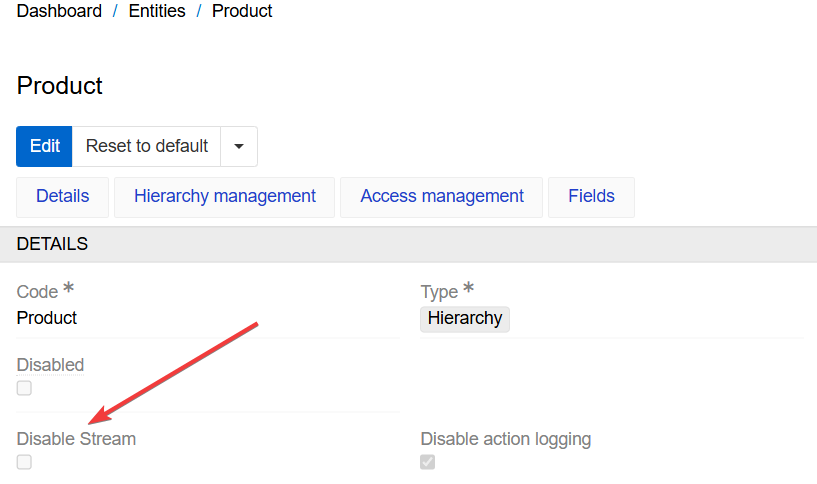
The Stream displays changes in all fields (attributes) of the entity. It contains information about who made the changes, the previous and new values of the field (attribute). If a change occurs in a field of the relationship type, it is displayed in the Stream of both entities. For example, if you add a new Category to a Product, information about this will appear in the Stream in the Product entity and in the Category entity.
Use the actions menu to filter the stream records by their type correspondingly:
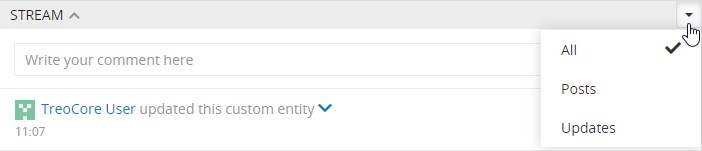
Access to the Stream is provided for each role at the entity level. To allow the user to view changes, select Administration/Roles/Editor, click on Edit button and select the entity for which you want to configure permissions. To be able to edit permissions for the particular entity, access must be enabled for it.
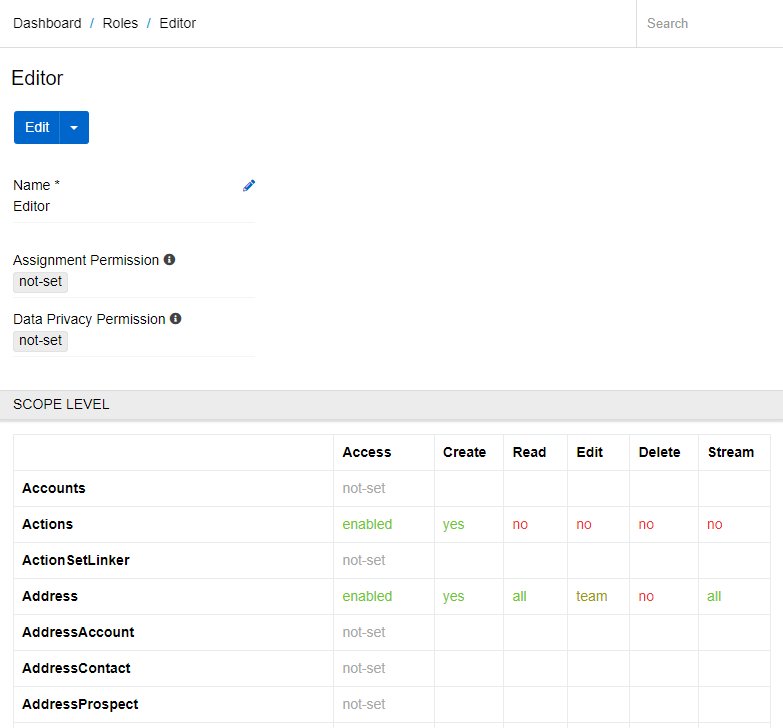
Please, note that the stream functionality can be further extended with the help of the "Revisions" module, which allows you to view the field changes history in the pop-up and restore previous values from the change history. Go to our store to learn more about the "Revisions" module.