Scheduled Jobs
Scheduled Jobs allow you to orchestrate multiple actions, such as import and export feeds, job retrials, system updates, etc to be executed automatically. You can set the sort order for the execution of your Retrial, run the sequence at the given time, or manually, in just one click.
Main functions
Every job has a type Job (type of the Scheduled Jobs), Name, Status and Scheduling. Scheduling defines frequency of job runs. To use it, press i to get the syntax. For example, 0 0 SUN on the picture below runs the job on every Sunday. Default Name (if not set manually) is the same as Job and Scheduling is "/10 *".
You can also run the job right now, not regarding the schedule. You can do it by pressing Execute Now button.
Note that no two executions can be run in the same minute. The time used in it is system time.
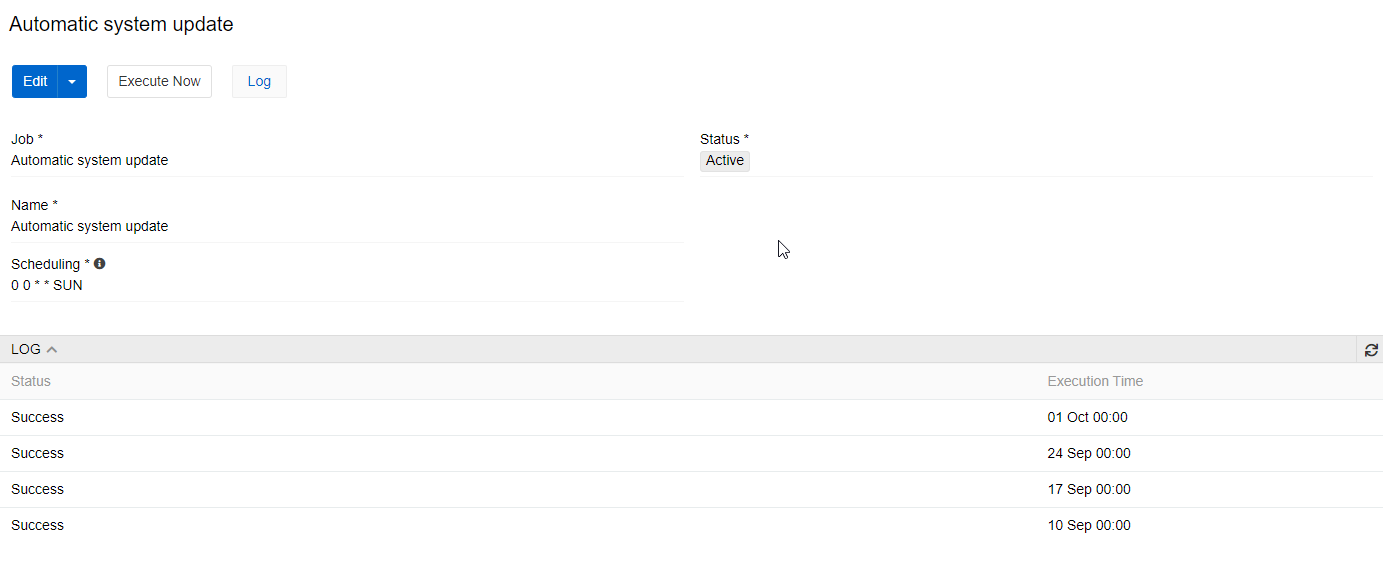
All job executions can be seen in log.
Scheduled Jobs types
Scheduled Jobs can provide different job types to execute:
Automatic system update
This jobs start system update on the schedule you set. The settings set by update are taken from the Modules menu, so it is essentially pressing the Update button on the set time.
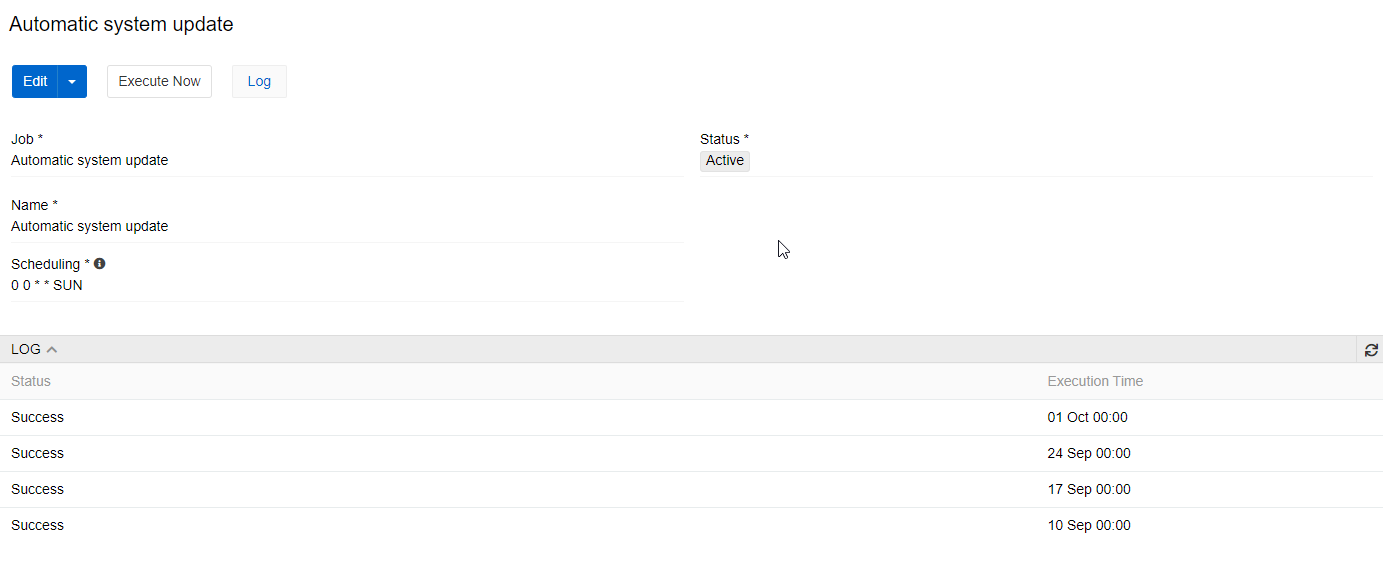
Import Feed
This job starts the selected import feed on the schedule you set. The settings set by the feed are taken from the feed menu, so it is essentially pressing the Import button on the set time.
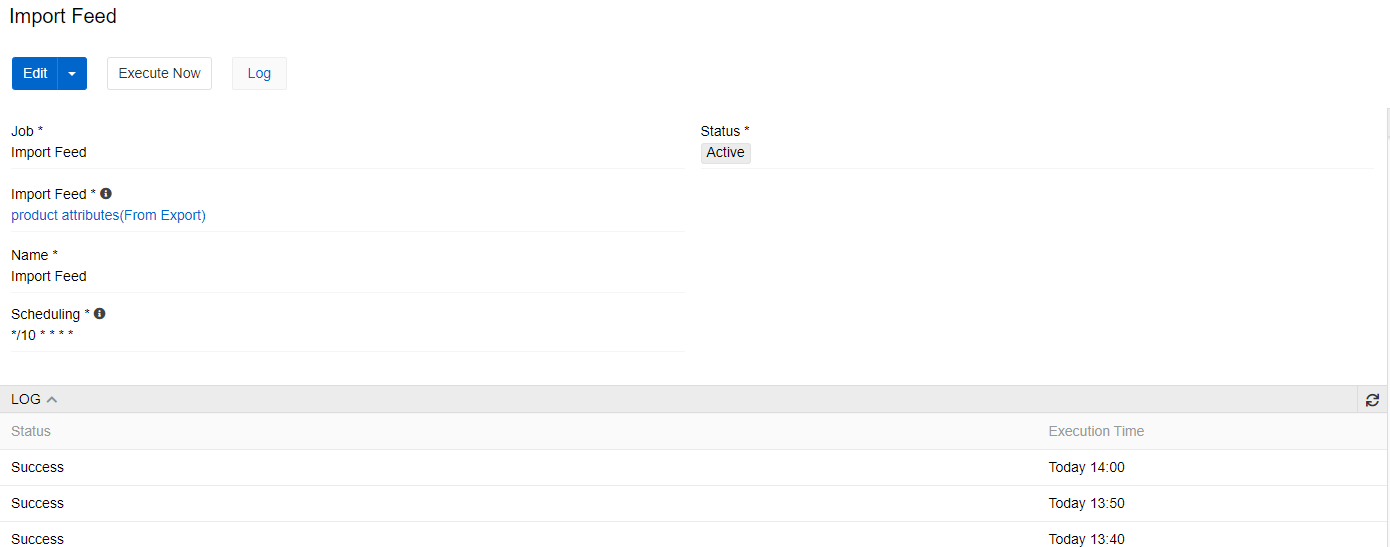
Automatic PDF generation
This job starts generating PDFs as assets that are appropriate for selected PDF template.
Note that this job may take a lot of time and server resources, so please schedule its execution when you do not need to work in the system.
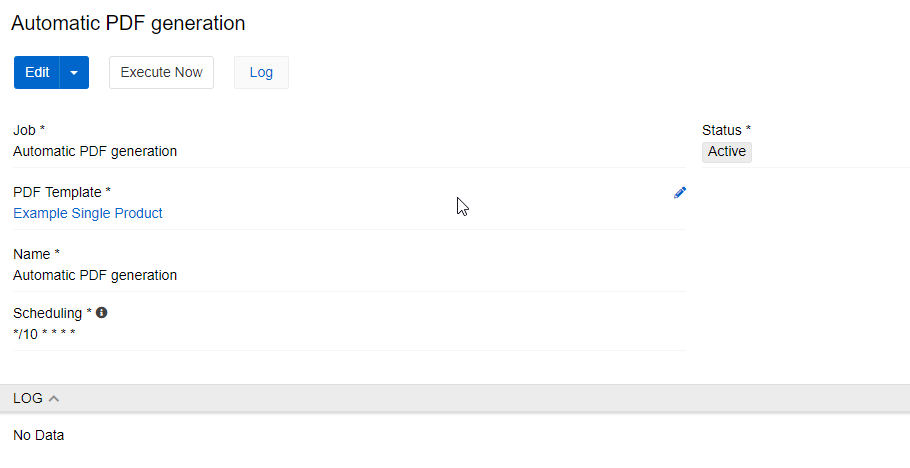
Refresh Cache for Dynamic Relations
This job is used when you use dynamic relations, such as dynamic categories. Refreshing cache is needed for relations to show up-to-date data.
Export Feed
This job starts the selected export feed on the schedule you set. The settings set by the feed are taken from the feed menu, so it is essentially pressing the Export button on the set time.
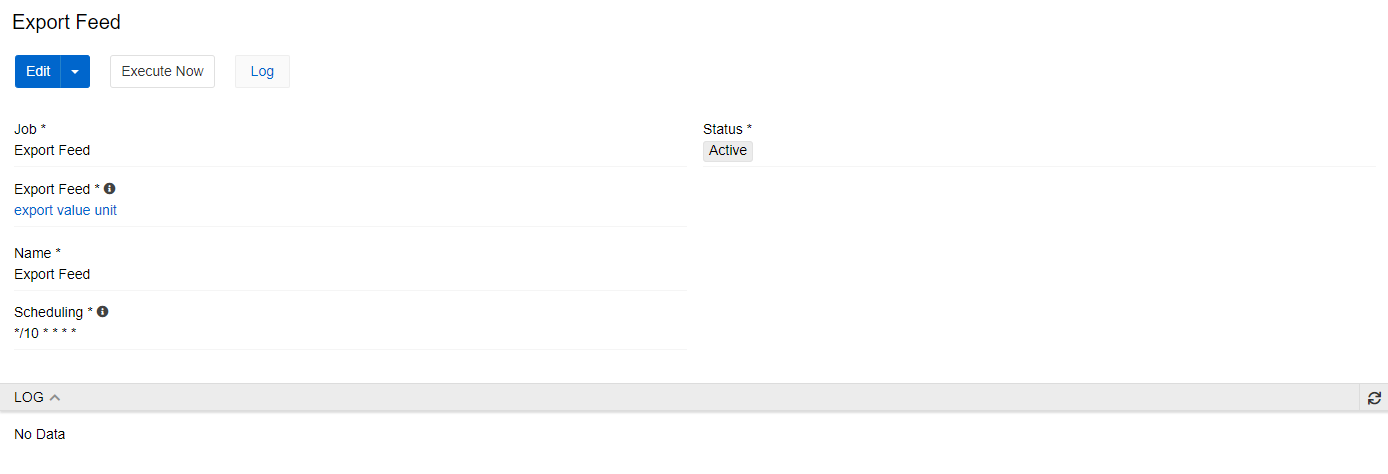
Recalculate Product Price
This job is used when you use dynamically calculated prices. This job starts recalculating action for all products.
Note that this job may take a lot of time and server resources, so please schedule its execution when you do not need to work in the system.
Update exchange rates via ECB
This job inserts current exchange rates taken from ECB to PIM currencies. Only currencies and rates supported by ECB are affected by this job.
Synchronization
This job starts the selected synchronization on the schedule you set. The settings set by the feed are taken from the synchronization menu, so it is essentially pressing the Execute button on the set time.
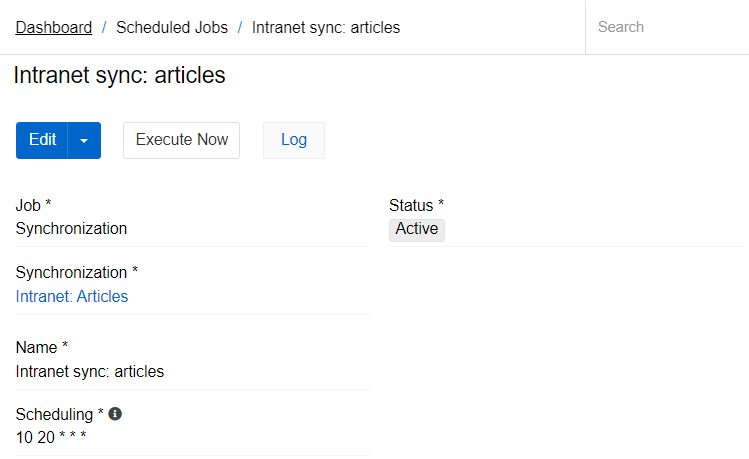
Failed jobs retrial
This job looks for the selected jobs done by import and export feeds and/or other scheduled jobs and then starts ones of them that had failed status in the last hours set in Maximum hours to look back field.
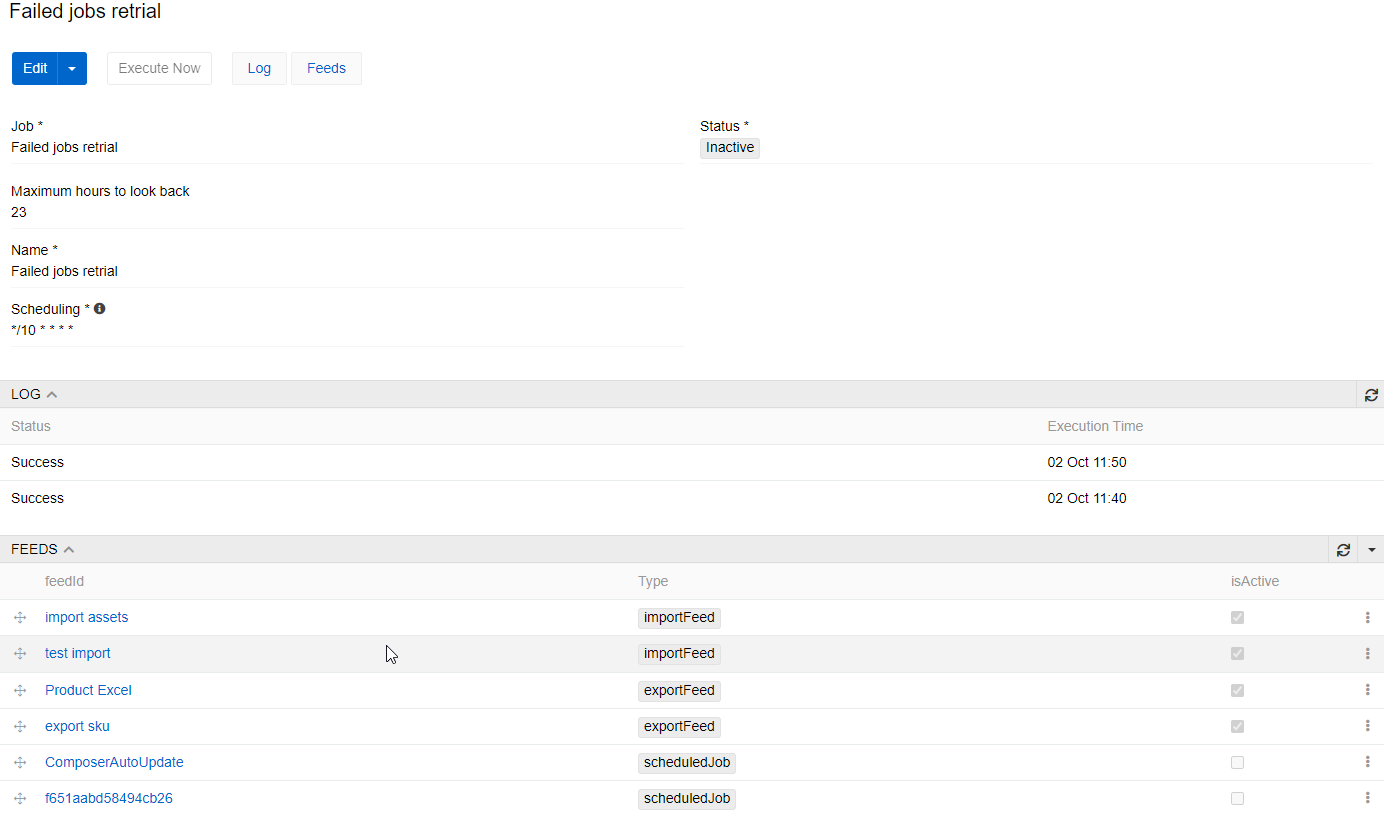
Clear deleted data
Add this job to regularly clean the database of deleted records or records that have not been modified for a long time. It will remove garbage from all entities that have parameters Permanent deletion period, days and Auto-delete period, in days set.

Use Scheduled Job Clear deleted data to clean up Import and Export Logs, outdated Notifications, Action History, etc. on a regular basis. In the Jobs panel, you can see the status of each data cleansing job for all entities.
The values of parameters Permanent deletion period, days and Auto-delete period, in days are set in the settings of each entity.

With such settings, Import Jobs will be deleted 21 days after the last modification (in this case, creation) and after another 35 days they will be deleted permanently from the database.