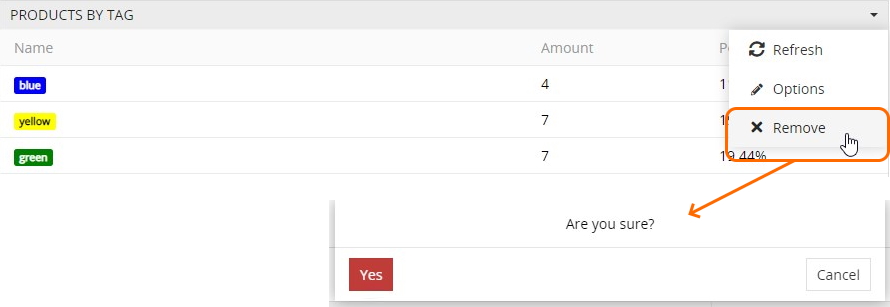Dashboards and Dashlets
Dashboards are designed for quick navigation within the AtroPIM entities data displayed on separate dashlets. The dashboard is the starting page of AtroPIM that can be reached any time via clicking the AtroPIM logo located in the upper left corner of the AtroPIM pages:
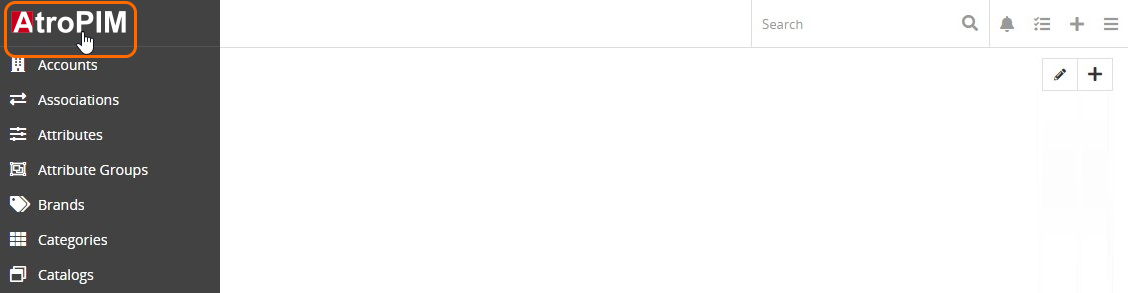
Both dashboards and dashlets are user customizable, i.e. you can add, rename and delete dashboards, as well as modify the dashlets layout.
Dashboards
The My AtroCore dashboard comes out-of-the-box and is displayed on the AtroPIM starting page by default. It can be customized by adding the desired dashlets and configuring them.
Creating a Dashboard
It is also possible to create custom boards. To do this, click the pencil icon on the AtroPIM starting page and enter the desired dashboard name in the editing pop-up that appears and hit Enter:
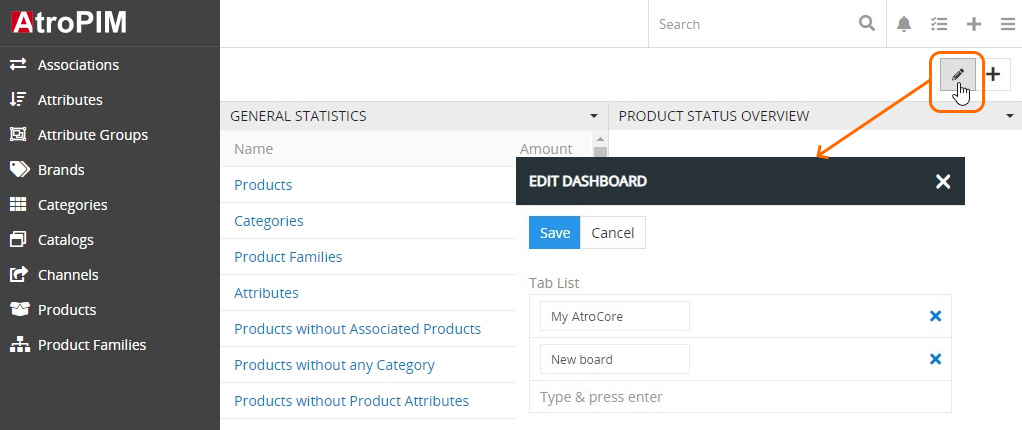
Click the Save button to complete the operation or Cancel to abort the process.
Please, note that in the given editing pop-up you can create as many dashboards as needed, but their customization is performed separately for each dashboard.
Creating new dashboards is useful if you wish to group a different set of dashlets, consisting of certain information of the same nature or type, to help you make the right decision.
Editing a Dashboard
To change the dashboard name, click the pencil icon and make necessary changes in the corresponding dashboard name field in the editing pop-up that appears:
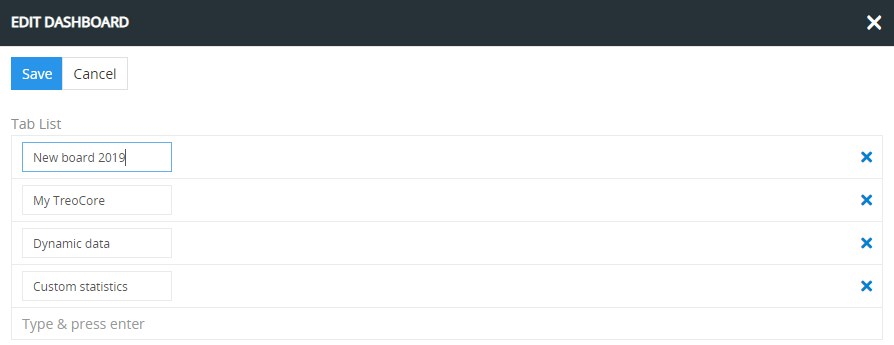
In the given pop-up you can also remove the desired dashboard (or dashboards) by clicking the corresponding x button:
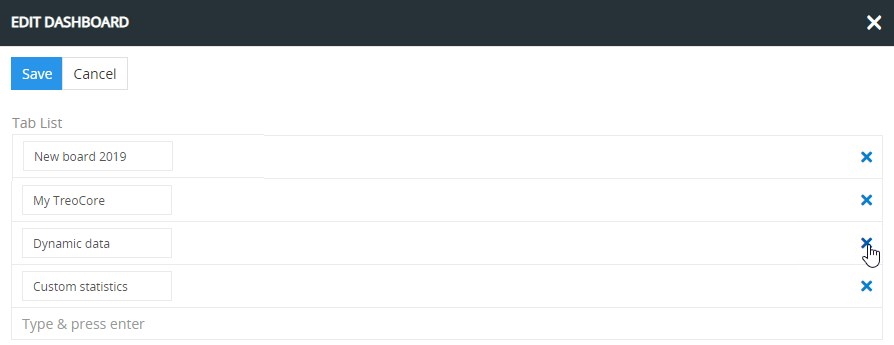
Switching between Dashboards
In order to switch between dashboards available in the system, click the button with the desired dashboard name located in the upper right corner of the AtroPIM starting page:
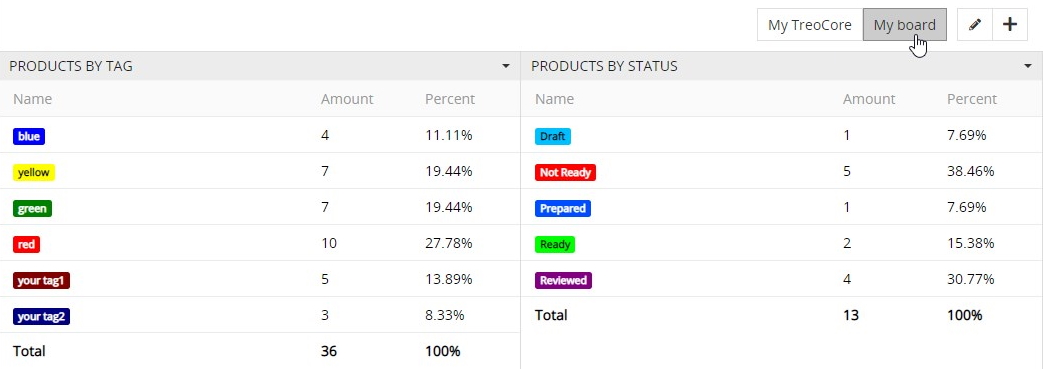
Dashlets
Dashlets are user-configurable blocks, which can be placed via drag-and-drop anywhere on the dashboard, giving you a quick overview of your records and activity.
Dashlets provide you with valuable information regarding records of specific entities.
Adding a Dashlet
Use the + button to add as many dashlets as needed:
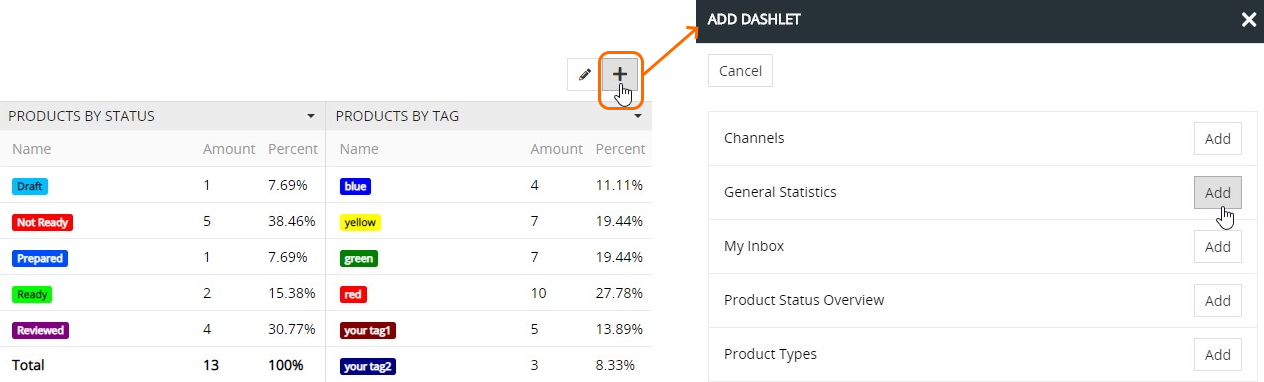
The added dashlets can be resized using the double-headed arrow in the bottom right corner of each block:
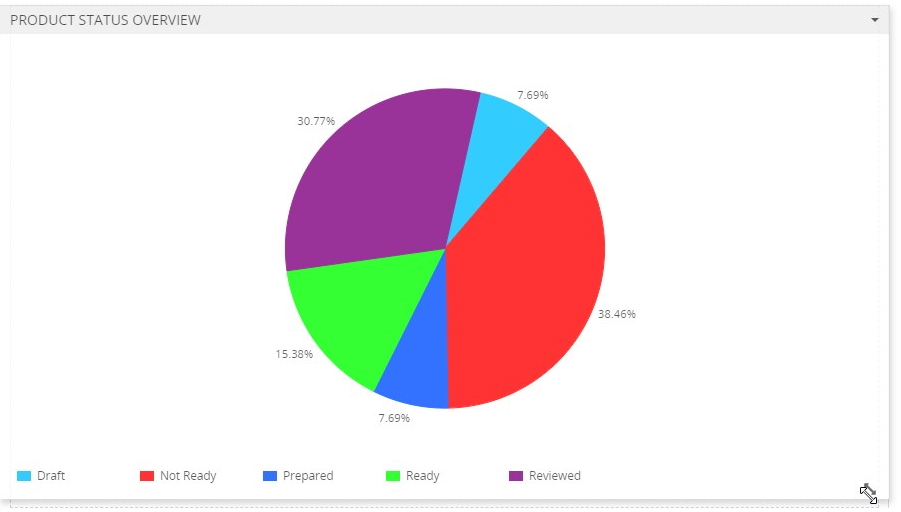
Available Dashlets
The following dashlets are available in AtroPIM out-of-the-box:
- Channels
- General Statistics
- My Inbox
- Product Status Overview
- Products by Status
- Products by Tag
- Record List
- Stream
Dashlet Actions
To make changes in the dashlet on the dashboard, click Options in the given dashlet actions menu:
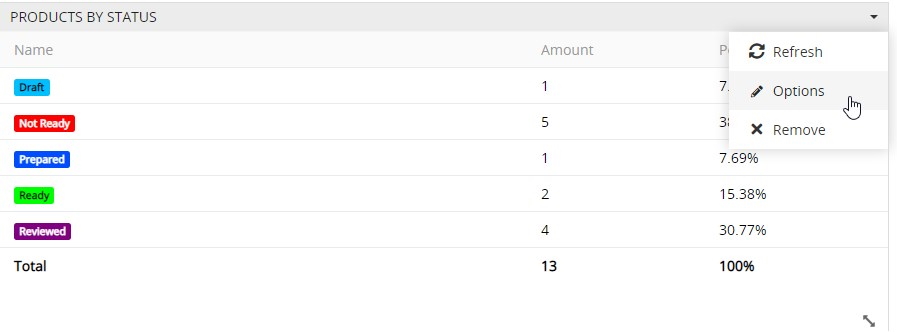
In the editing pop-up that appears you can modify the dashlet title, if needed, and define a different auto-refresh interval by choosing the desired value from the drop-down list:
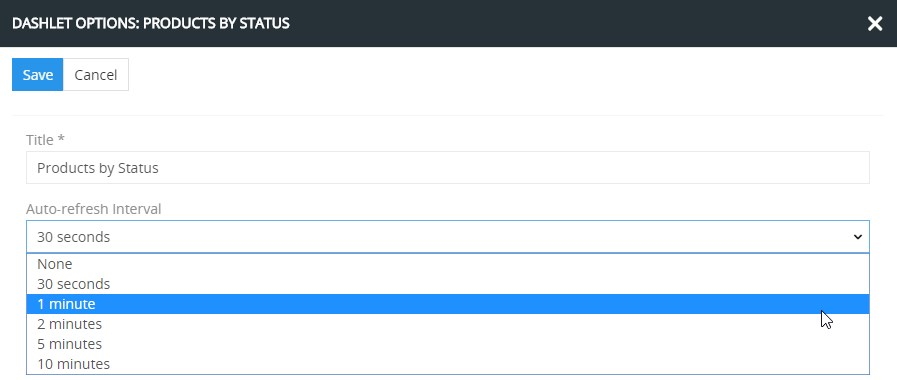
Click the Save button to apply the changes or Cancel to abort them.
To manually refresh the dashlet, use the Refresh option from the given dashlet actions menu:

To remove the dashlet from the dashboard, select the Remove option in the given dashlet actions menu and confirm your decision in the pop-up that appears: